If a custom user role in FeedbackChimp is no longer needed, you can delete it to simplify your team’s access structure. Deleting a custom role requires reassigning any team members with that role to an alternative one, ensuring no team members are left without proper permissions.
Note: Adding team members and managing user roles are exclusive features that are only available with the Remove Branding add-on.
Steps to Delete a Custom User Role
Here’s a guide on how to delete a custom user role in FeedbackChimp.
- From your FeedbackChimp dashboard, navigate to Settings and select User Roles.
- In the User Roles section, locate the custom role you want to delete.
- Next to the custom role you wish to remove, click the Edit icon to open the role’s settings page.
- On the role settings page, click the Delete role button. A confirmation popup will appear.
- In the popup, you’ll need to reassign any team members who were assigned to the role you’re deleting. Select a different role for each team member to ensure they retain access to the workspace.
- After reassigning team members, confirm to finalize the deletion.
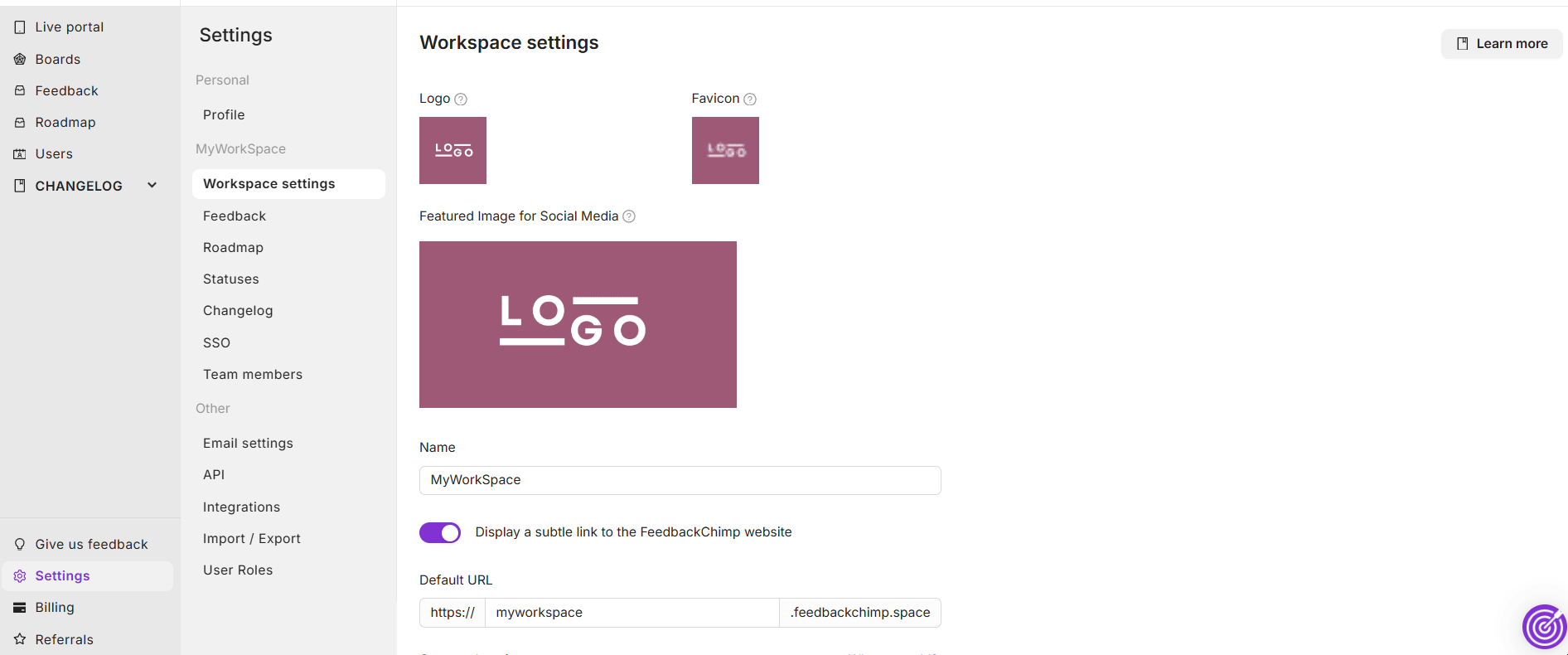
Following these steps will help you efficiently delete custom user roles in FeedbackChimp, keeping your team’s access permissions organized and up-to-date.
For additional assistance or inquiries, please reach out to Customer Support.
