In FeedbackChimp, each teammate’s role can be adjusted to control their access level and permissions within the workspace. If you need to update a teammate’s user role, you can do so easily from the Team Members settings.
Note: Adding team members and managing user roles are exclusive features that are only available with the Remove Branding add-on.
Steps to Edit a Teammate's User Role
Here’s a guide on how to edit a teammate's user role in FeedbackChimp.
- Go to Settings--> Team Members from your FeedbackChimp dashboard.
- In the Team Members section, you’ll see a list of all teammates with access to your workspace.
- Locate the teammate whose role you want to change and click the Edit icon next to their name. This will open a popup window.
- In the popup, choose the new role for the teammate from the available options in the dropdown menu.
- Once you’ve selected the desired role, confirm to save the changes.
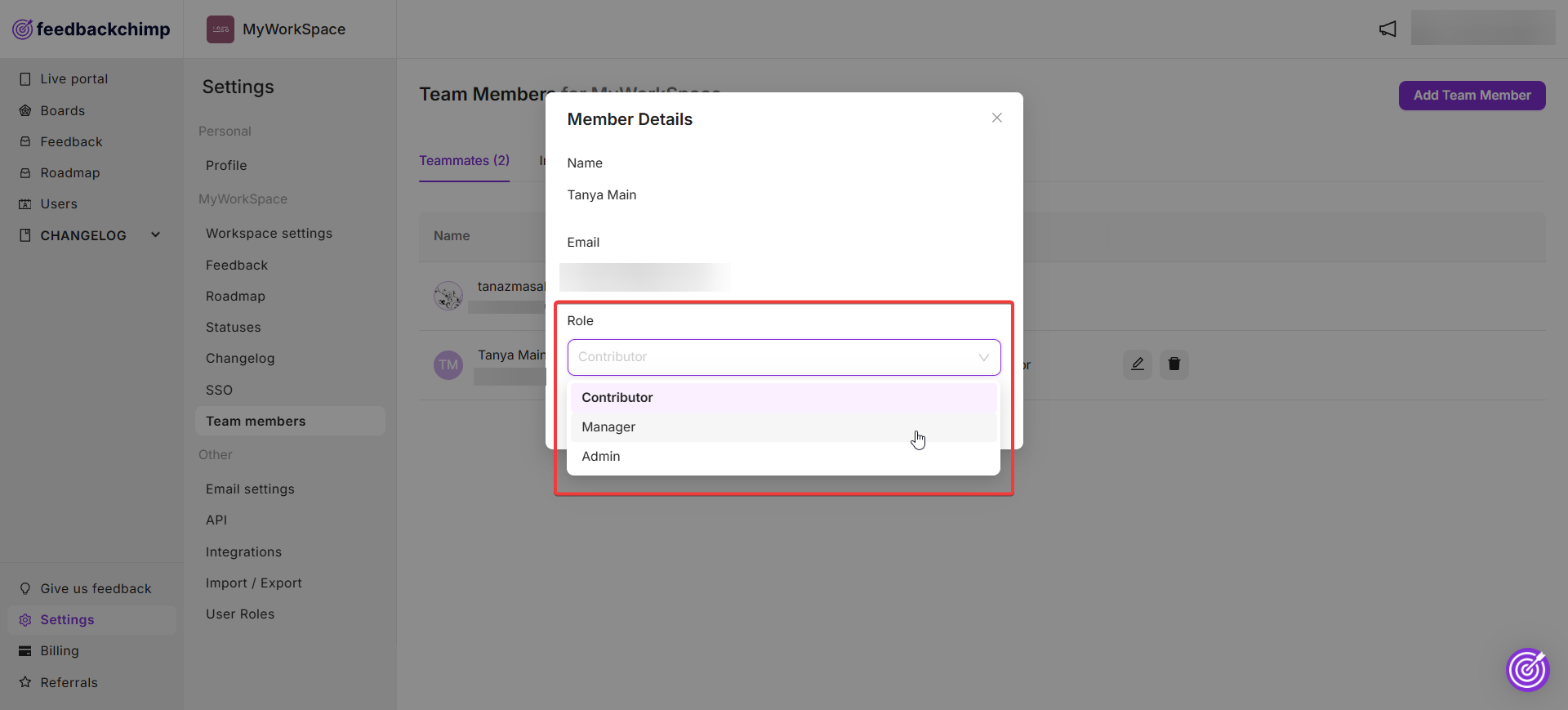
By following these steps, you can easily manage user roles for your team in FeedbackChimp, ensuring that each teammate has the appropriate level of access and permissions for your workspace.
For additional assistance or inquiries, please reach out to Customer Support.
