Inviting your team members to collaborate on FeedbackChimp is easy and can help streamline the feedback management process.
Note: Inviting team members is only available if you have the Remove Branding addon.
How to Invite Team Members
To invite team members to your FeedbackChimp workspace, follow these simple steps:
- From your dashboard, go to Settings.
- Click on Team Members to access the team management section.
- Click on the Add Team Member button.
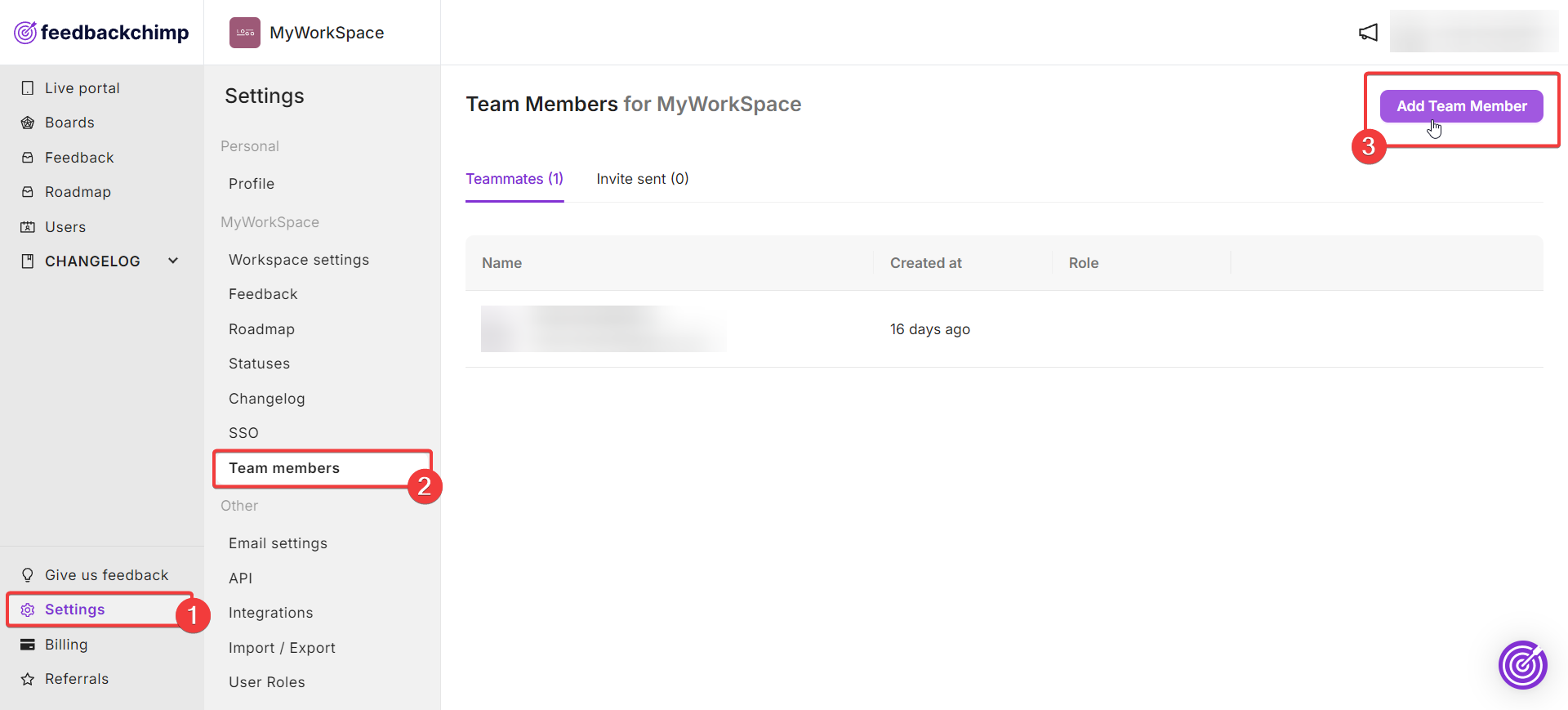
A popup will appear where you can enter the team member’s email address.
- In the popup, you can assign a role to the team member. Roles can include Contributor, Manager, Admin.
- Once you’ve entered the email and selected the role, click Add member button to send the invitation.
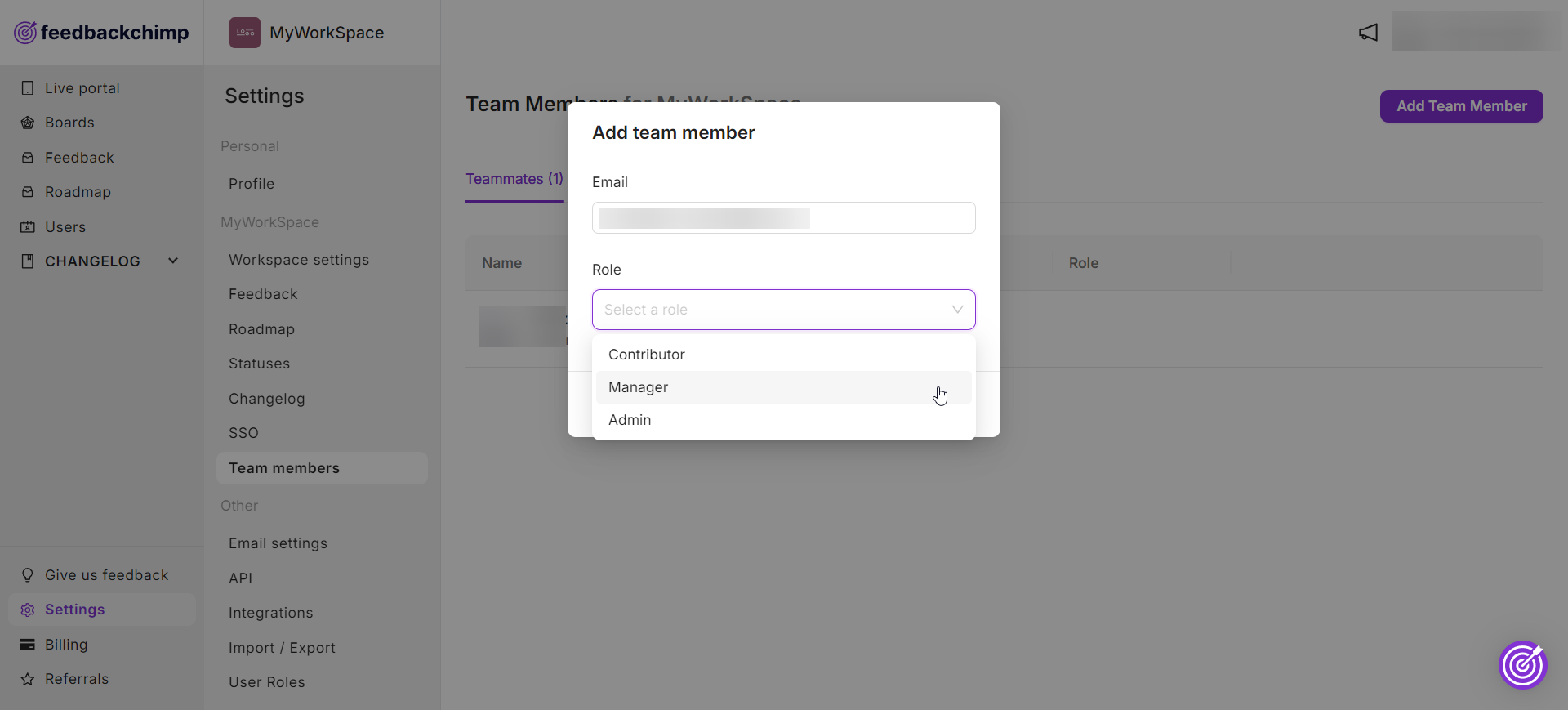
The team member will receive an email to join the workspace and will be able to start collaborating once they accept the invite. They can click on the Join your team button to create their account on FeedbackChimp.
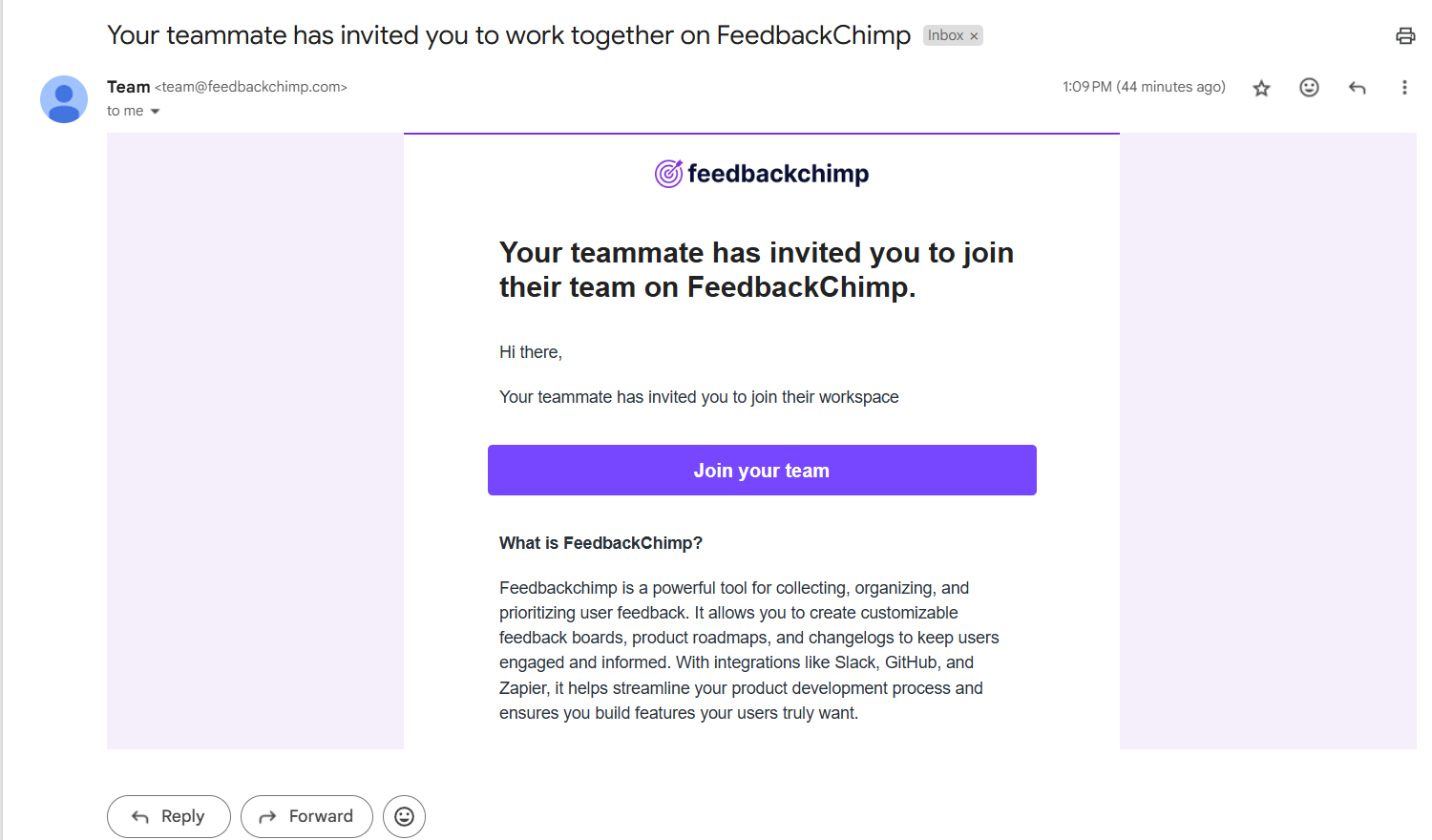
Managing Team Members
After team members have been added, you can manage their permissions and roles at any time by returning to the Team Members section in the settings. You can also remove members from the team if needed.
For additional assistance or inquiries, please reach out to Customer Support.
