In FeedbackChimp, user roles help define the level of access and control that different team members have within a workspace. Managing user roles ensures that your team members have the appropriate permissions for their tasks, and it is a crucial part of maintaining organized feedback management.
Note: Adding team members and managing user roles are exclusive features that are only available with the Remove Branding add-on.
Managing User Roles
To manage user roles in FeedbackChimp, follow these steps:
- Go to Settings from your dashboard.
- Click on User Roles to access the list of available roles.
- By default, FeedbackChimp provides three pre-defined roles: Contributor, Manager, and Admin.
These roles come with a fixed set of permissions. You can view the permissions for each role by clicking on the View icon next to the role name. A popup will appear, showing the actions and permissions allowed for that specific role.
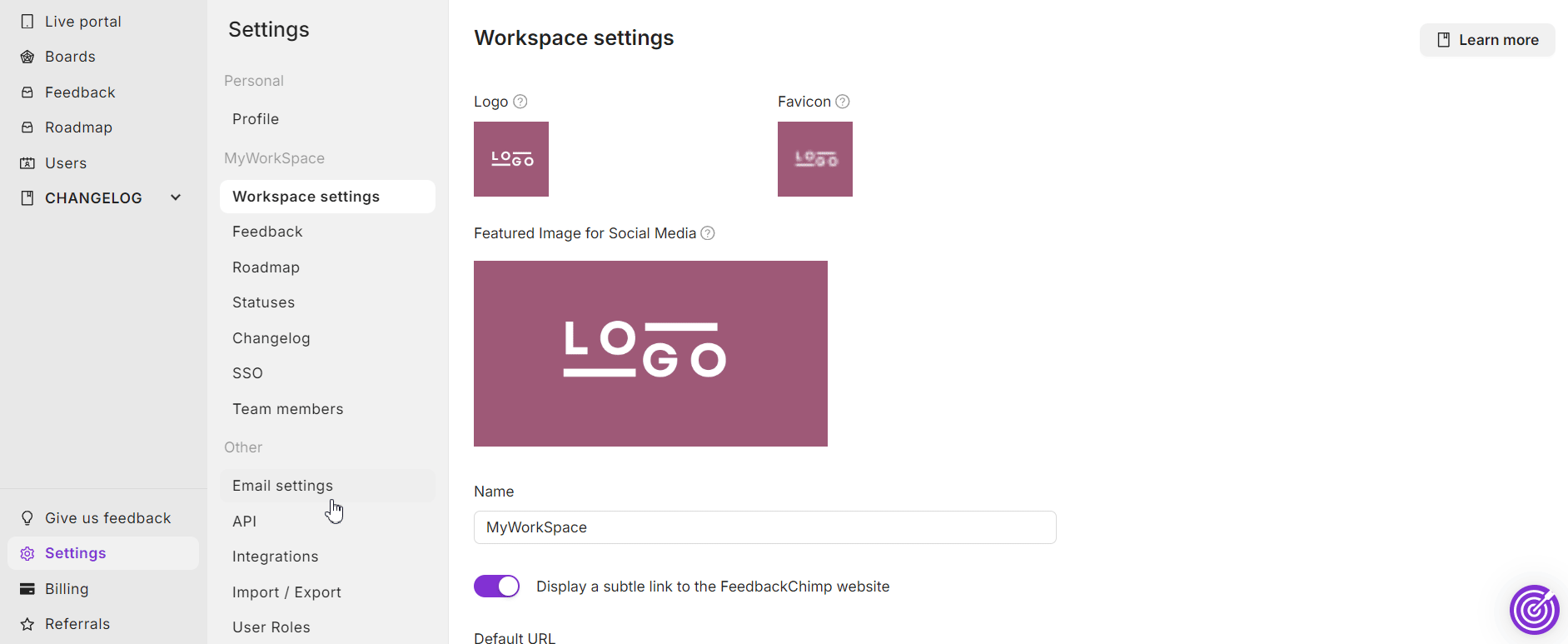
Keep in mind that these default roles cannot be modified. However, they cover common use cases such as adding feedback (Contributor), managing boards (Manager), and full administrative control (Admin).
Below are the permissions that each of the default roles have.
Contributor
- View Private Comments
- Manage Private Comments
- Manage Comments
- Set Post Tags
- View Private Posts
- View Users
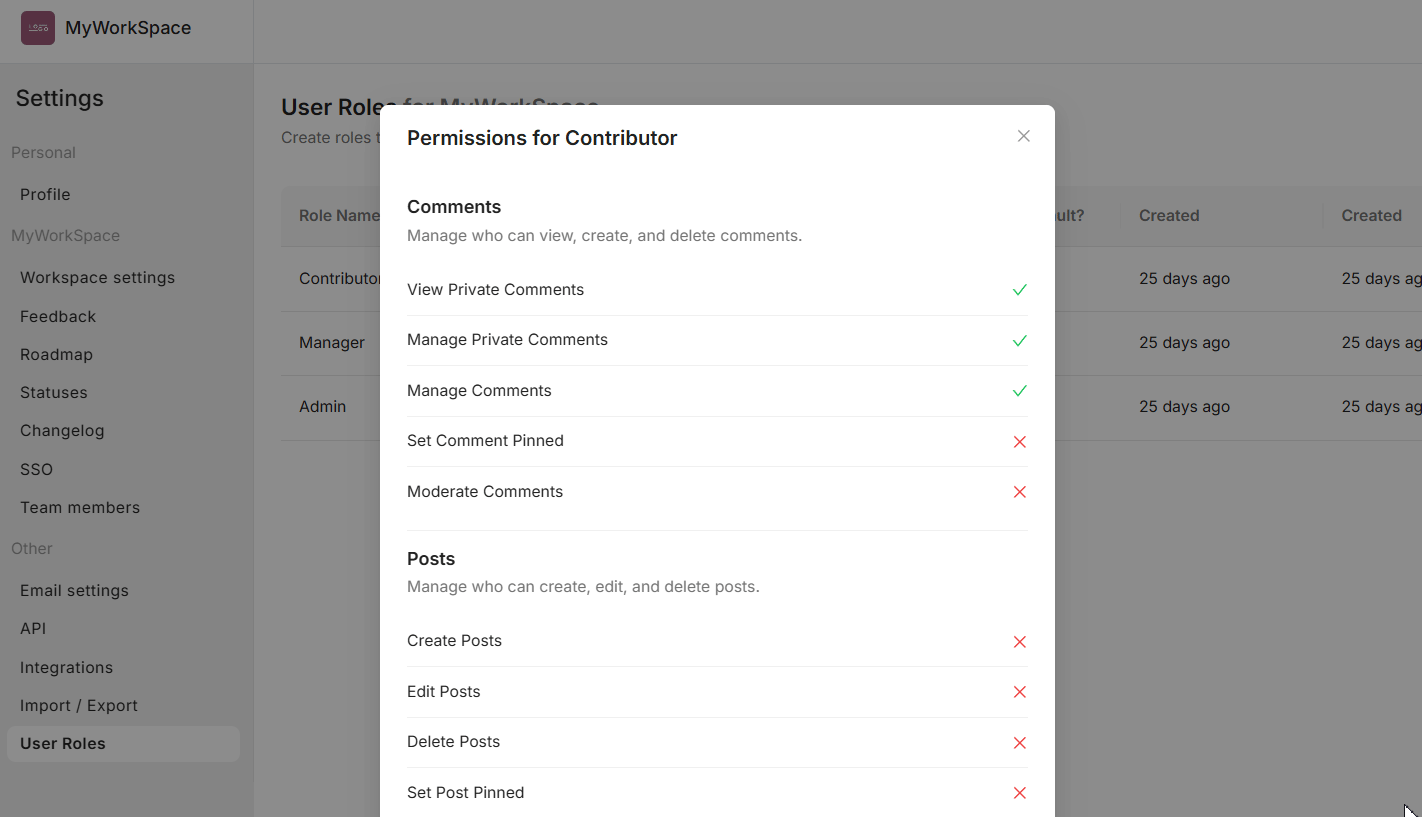
Manager
Managers have more permissions than contributors do, with most of the settings revolving around managing feedback and posts.
In addition to the permissions Contributors have, Managers can also:
- Set Comment Pinned
- Moderate Comments
- Create Posts
- Edit Posts
- Delete Posts
- Set Post Pinned
- Set Post ETA
- Set Post Author
- Set Post Status
- Set Post Owner
- Vote on Behalf of Others
- Merge Posts
- Import Posts
- Export Posts
- Moderate Posts
- Manage Users
- Manage Post Tags
- Manage Changelogs
- Manage Changelog Privacy
- Manage Boards
- Manage Categories
- Manage Custom Fields
- Manage Statuses
- Manage Email Settings
- Delete Workspace
- Use Integrations
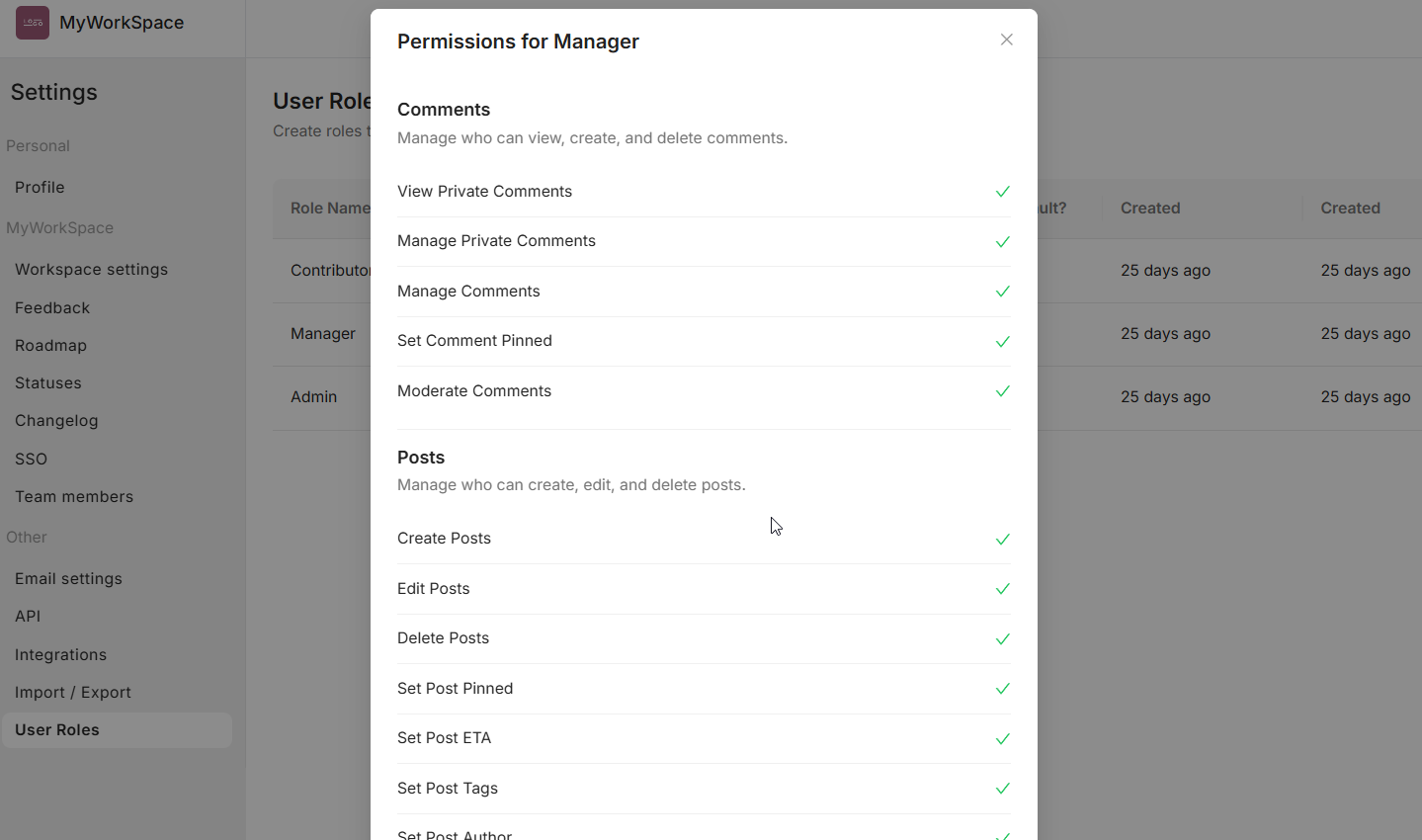
Note: Managers have very limited access to Workspace settings and Integrations settings.
Admin
Admins have ALL of the permissions that Contributors and Managers have by default, and few additional permissions that are restricted to Contributors and Managers.
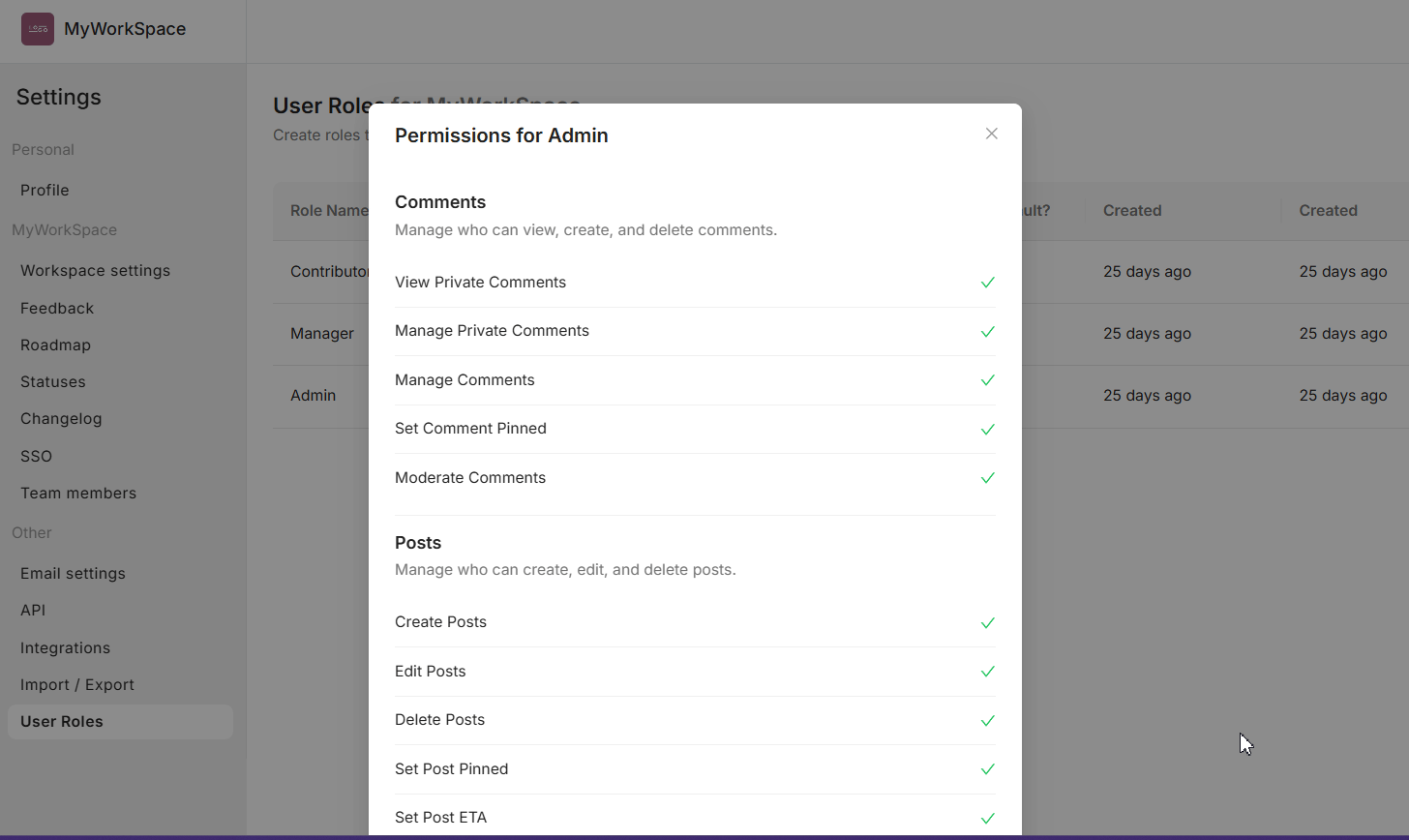
If the default roles don't meet your needs, FeedbackChimp allows you to create custom user roles. Learn more about adding roles in FeedbackChimp here.
For information on how to add team members and assign roles, refer to our Invite Your Team article.
For additional assistance or inquiries, please reach out to Customer Support.
