Private boards in FeedbackChimp allow you to collect feedback from a specific group of users rather than making the board accessible to everyone. These boards are ideal for gathering input internally or from selected users.
How to Set Up a Private Board
To create a private board, follow these steps:
Create a New Board:
First, set up a new board in FeedbackChimp by following the steps below.
- Go to the Boards tab in your FeedbackChimp dashboard.
- Click on the Create Board button.
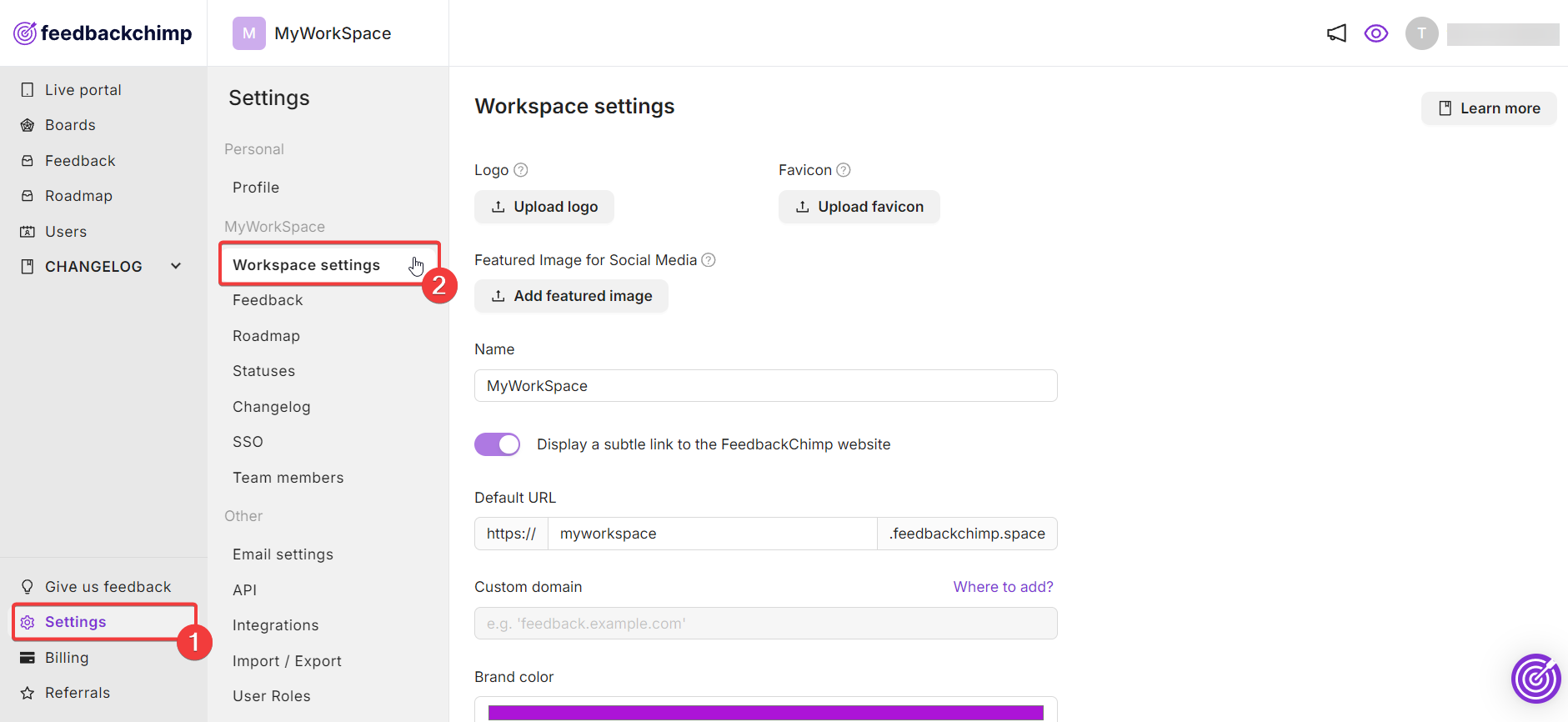
You will be taken to a new page where you can configure the board's settings, such as the board name and visibility options.
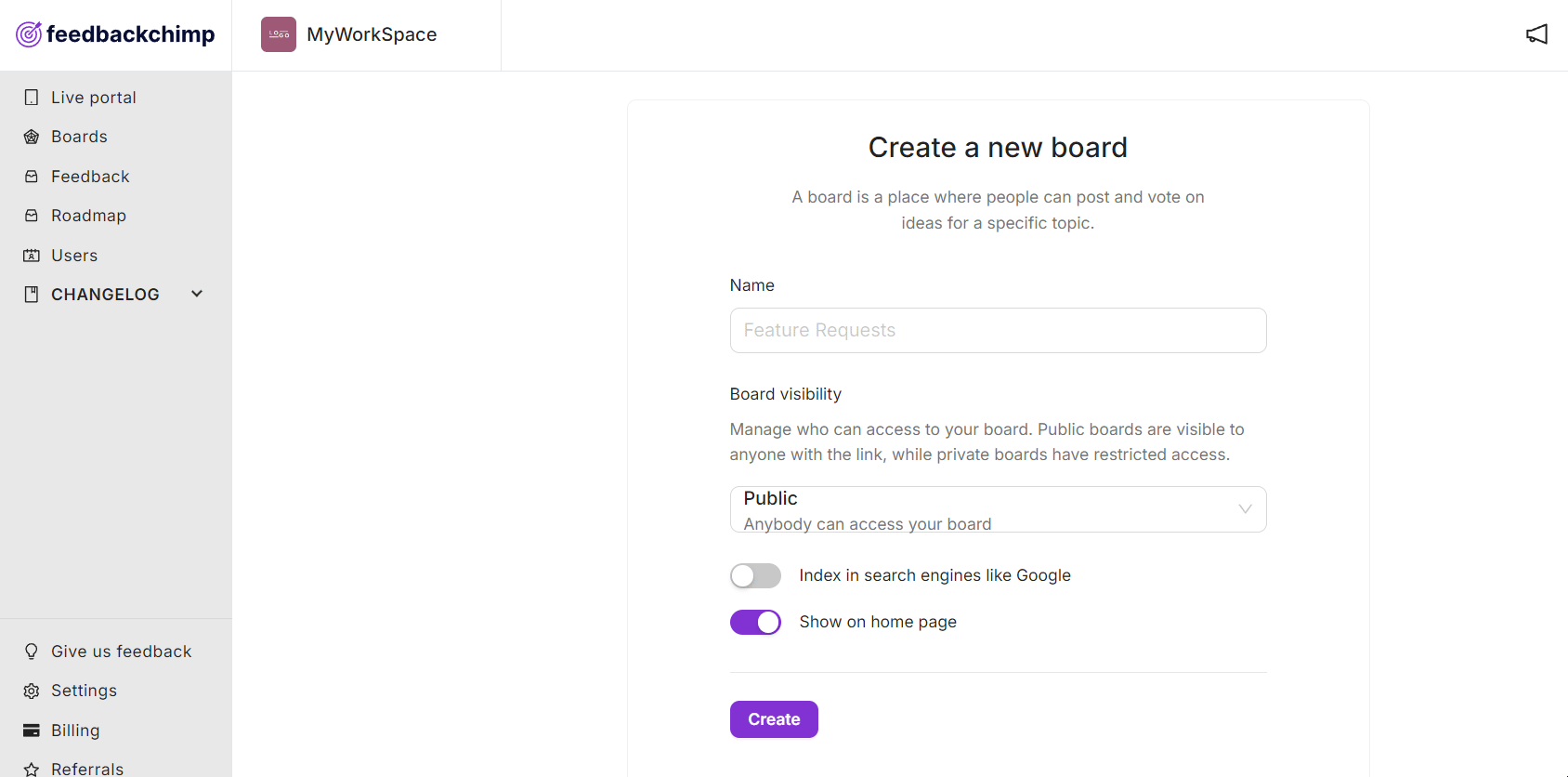
Set Board Visibility to Private
Scroll down to the Board Visibility options. From here, you need to follow the steps below:
- Select 'Private' from the dropdown list of options.
- Enter the email addresses of the users you want to invite. These users will receive an invitation to access the private board.
- Click Save to finalize the setup of your private board.
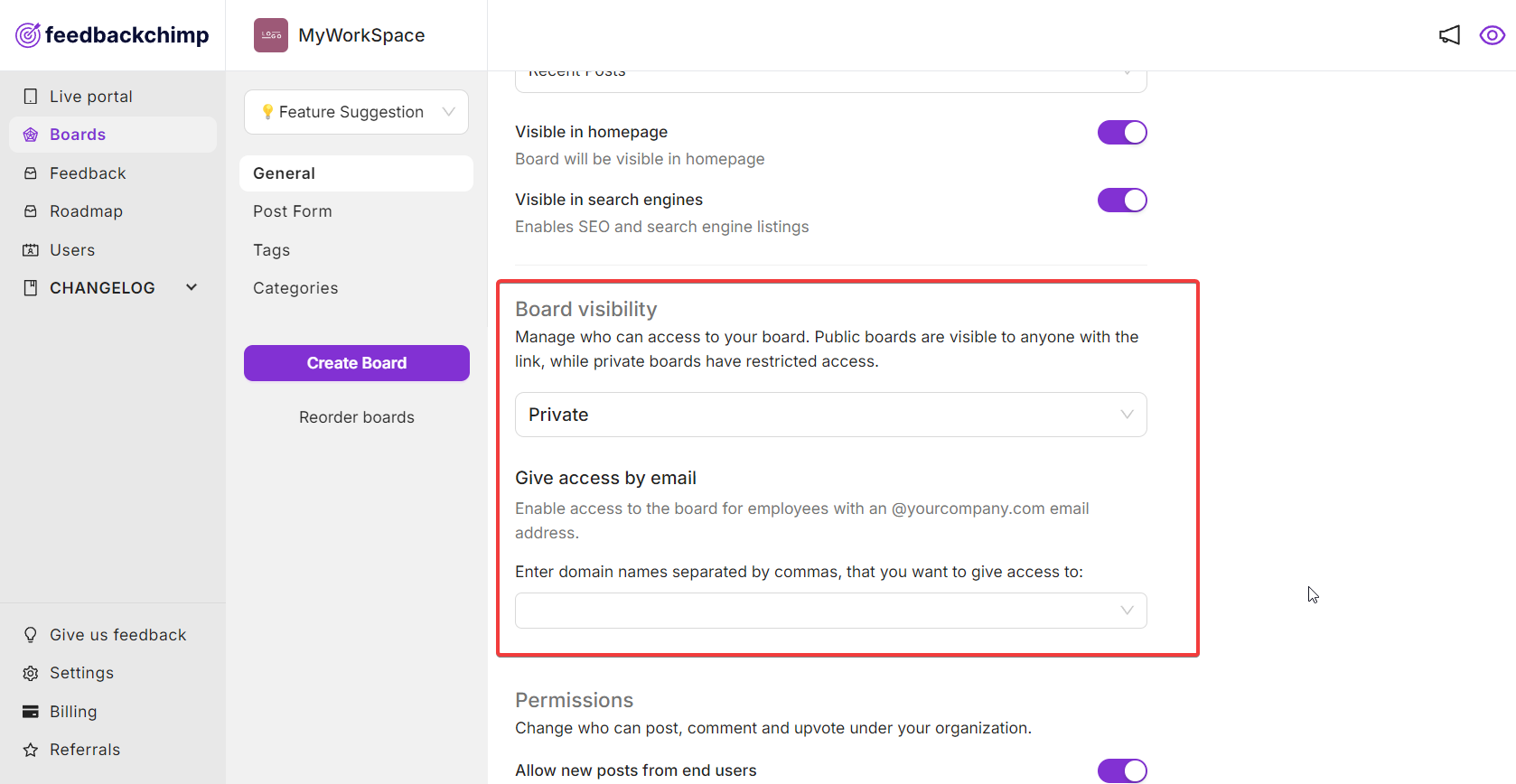
Managing Access
You can update the list of users who have access to a private board at any time by editing the board settings and adding or removing email addresses.
For further assistance or questions, please reach out to Customer Support.
