Feedback boards in FeedbackChimp are used to gather and prioritize user suggestions, feature requests, and bug reports. They provide a structured way for users to share their input and for teams to manage and respond to feedback effectively.
How to Set Up Feedback Boards in FeedbackChimp
To create a new feedback board, follow these steps:
- Go to the Boards tab in your FeedbackChimp dashboard.
- Click the Create Board button to start setting up a new board.
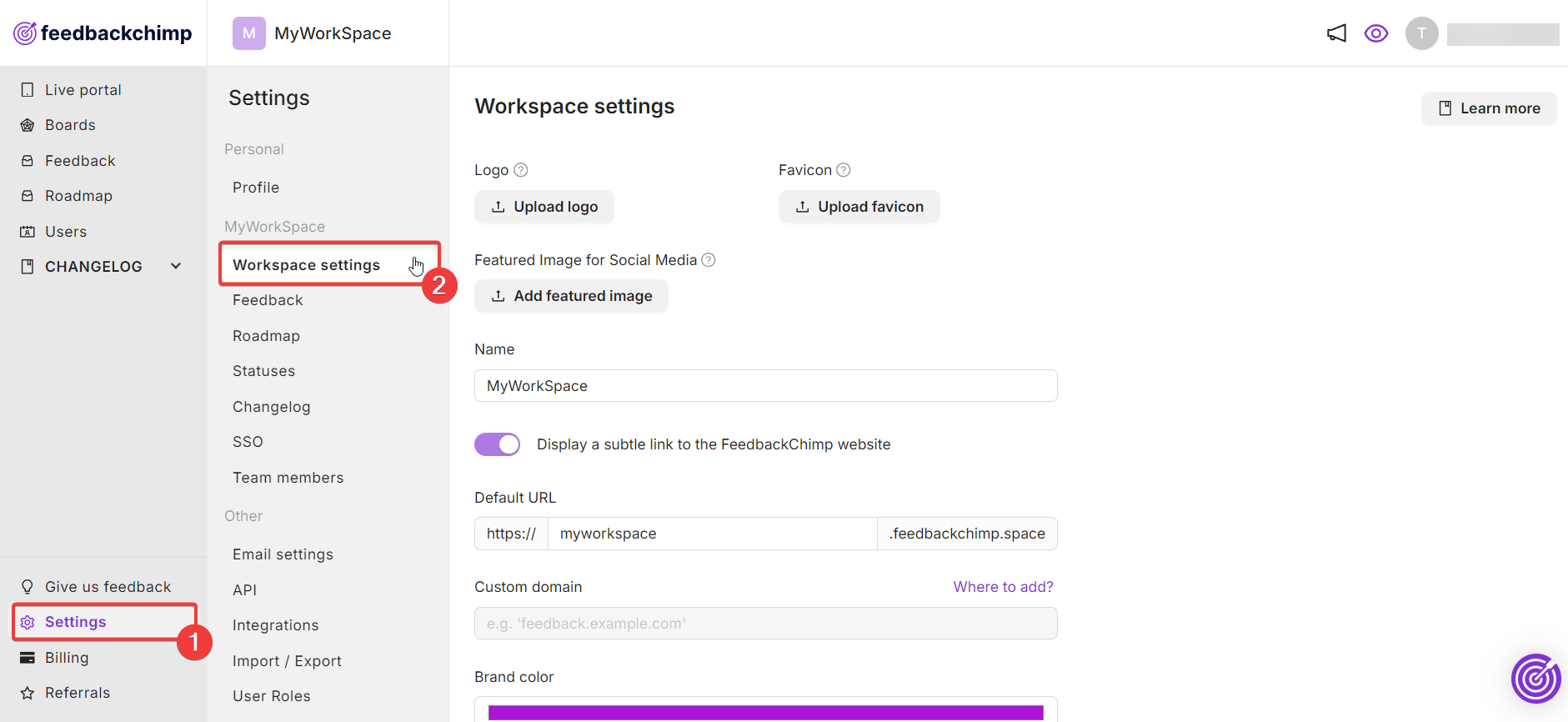
This will take you to a new page. From here, you can:
- Enter a name for your feedback board to help users identify the board’s purpose.
- Configure your board's visibility by clicking on the dropdown.
- Public Board: Allows everyone to view and interact with the board.
- Private Board: Restricts access to authorized users only.
- Configure additional board settings by toggling the options below:
- Show on Home Page: Toggle to enable or disable showing the board on your home page.
- Allow Indexing by Search Engines: Decide whether the board should be indexed by search engines for better visibility.
- Once you've configured your settings, click Save to create your feedback board.
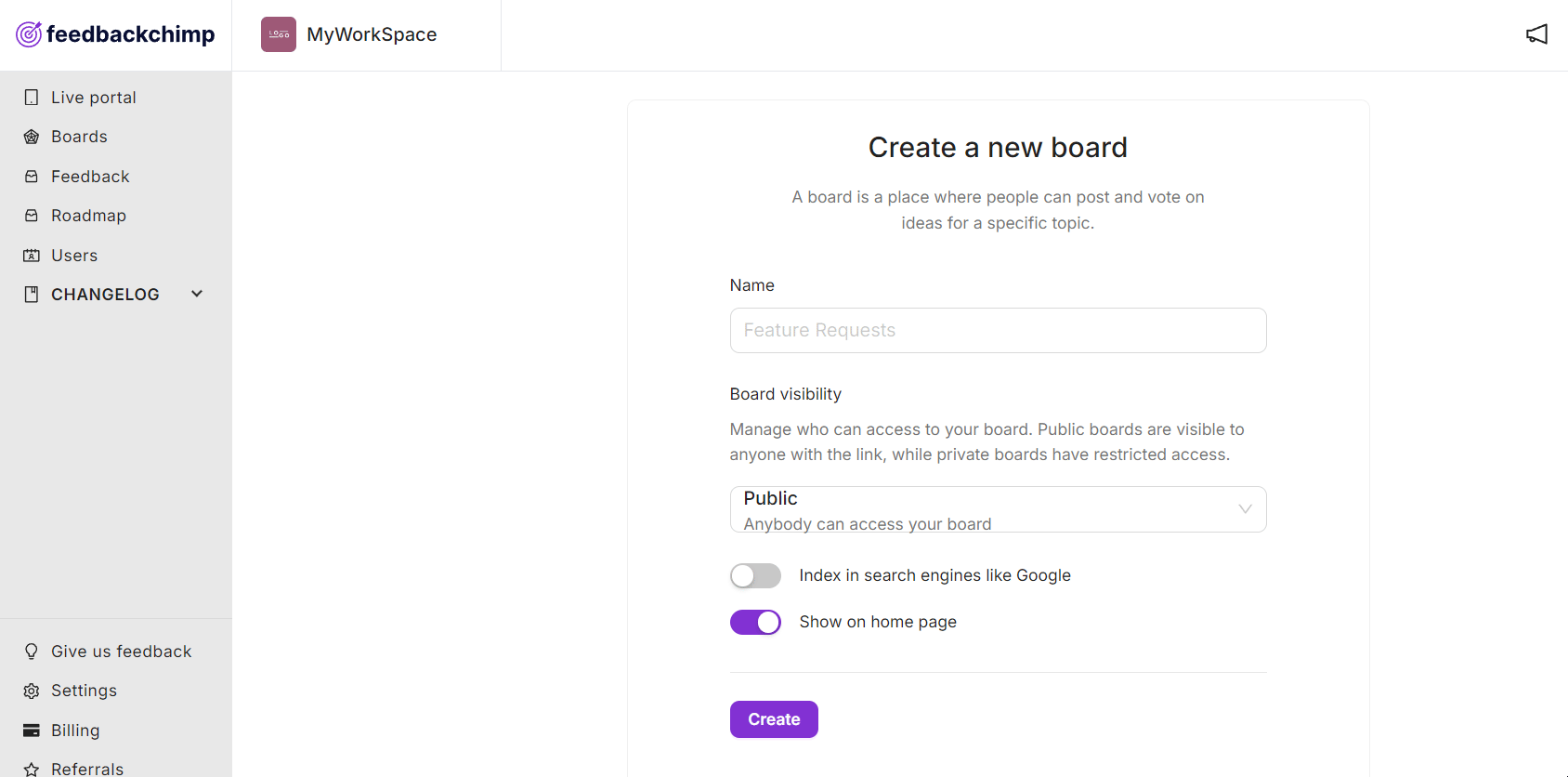
When you are done, your board will be created in FeedbackChimp as shown below.
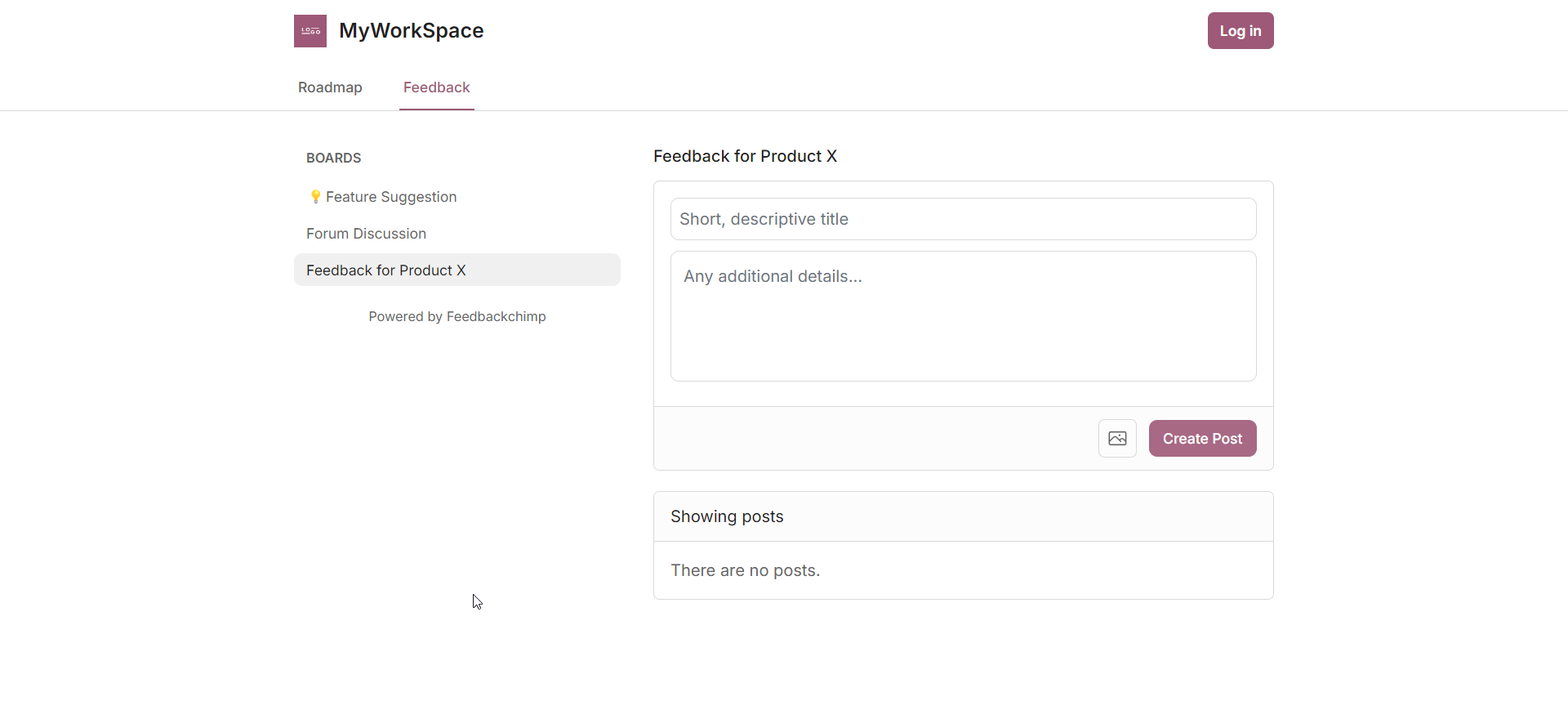
Managing Feedback Boards
After creating a board, you can manage it from the Boards tab:
- Edit Board Settings: Change the board name, visibility, or other configurations anytime.
- Reorder Boards: Adjust the order in which boards appear by dragging and dropping them.
- Delete Boards: If a board is no longer needed, you can archive or delete it.
Learn more about managing board settings here.
For further assistance or questions, please reach out to Customer Support.
