In FeedbackChimp, in-app widgets provide an interactive way for users to engage with your product and share their experiences. The two main types of in-app widgets are the Feedback Widget and the Changelog Widget. Each serves a distinct purpose to enhance user engagement and improve communication.
Feedback Widget
The Feedback Widget allows users to submit their feedback directly within the app. It offers a simple and accessible way for users to share their thoughts, report issues, or suggest improvements.
- How It Works:
- Users can access the widget by clicking on the Give us feedback option from the sidebar.
- The widget provides a text box where users can enter their feedback.
- Users also have the option to attach images to their submissions for better context.
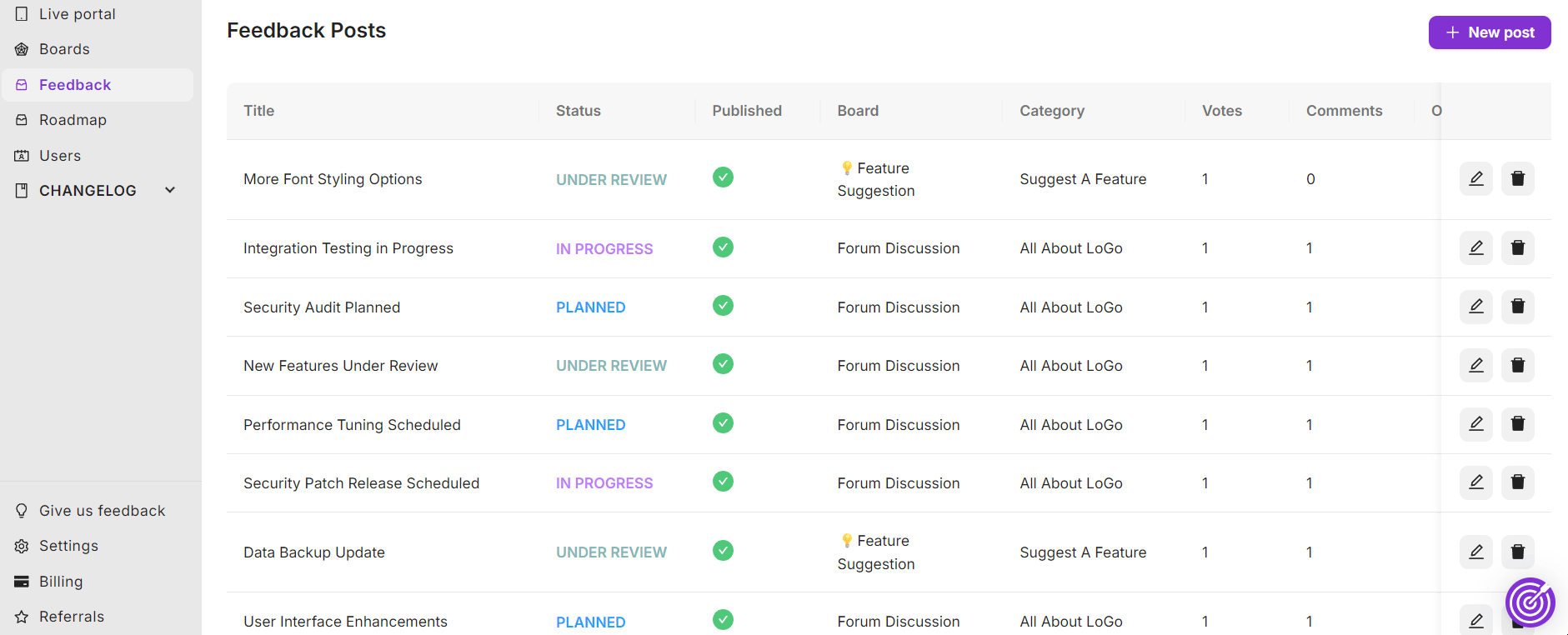
The Feedback Widget makes it easy for users to communicate directly with your team, helping you gather valuable insights and address concerns quickly.
You can install the Feedback Widget using the code given below. For detailed instructions, check out our documentation on how to install the Feedback widget with FeedbackChimp.
<script>!function(e,c){let t="feedbackchimp-sdk";function a(){if(!c.getElementById(t)){var a=c.createElement("script");a.id=t,a.src="https://sdk.feedbackchimp.com/sdk.js",a.onload=function(){e.Feedbackchimp.q&&Array.isArray(e.Feedbackchimp.q)&&e.Feedbackchimp.q.forEach(function(c){e.Feedbackchimp.apply(null,c)})},c.getElementsByTagName("script")[0].parentNode.insertBefore(a,c.getElementsByTagName("script")[0])}}"function"!=typeof e.Feedbackchimp&&(e.Feedbackchimp=function(){(e.Feedbackchimp.q=e.Feedbackchimp.q||[]).push(arguments)}),"complete"===c.readyState||"interactive"===c.readyState?a():c.addEventListener("DOMContentLoaded",a)}(window,document);
</script>
<script>
Feedbackchimp("initialize_feedback_widget", {
organization: "yourorg", // Replace this with your organization name, copy-paste the subdomain part from your Feedbackchimp workspace url (e.g. https://*yourorg*.feedbackchimp.space)
placement: "right", // optional - remove to hide the floating button
locale: "en", // Change the language
color: "#8231d3", // optional - floating button color
email: "[email protected]", // optional
defaultBoard: "yourboardname", // optional - preselect a board
})
</script>Changelog Widget
The Changelog Widget keeps users informed about the latest updates, new features, and bug fixes.
- How It Works:
- The Changelog Widget displays a list of recent changes made to the product.
- Users can view details of each update to stay informed about what's new.
- It can be configured to appear within the app, ensuring users are always aware of the latest improvements.
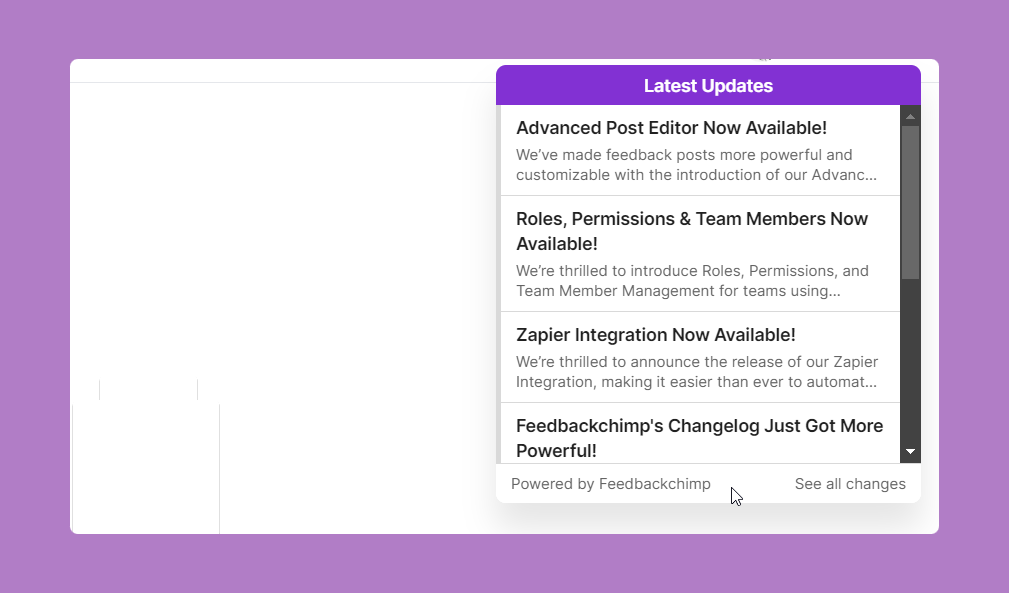
The Changelog Widget is a great way to keep your users up-to-date and highlight ongoing improvements to your product. You can install the Changelog widget by using the JavaScript SDK below. For detailed instructions, check our documentation on how to install the Changelog widget with FeedbackChimp.
<script>!function(e,c){let t="feedbackchimp-sdk";function a(){if(!c.getElementById(t)){var a=c.createElement("script");a.id=t,a.src="https://sdk.feedbackchimp.com/sdk.js",a.onload=function(){e.Feedbackchimp.q&&Array.isArray(e.Feedbackchimp.q)&&e.Feedbackchimp.q.forEach(function(c){e.Feedbackchimp.apply(null,c)})},c.getElementsByTagName("script")[0].parentNode.insertBefore(a,c.getElementsByTagName("script")[0])}}"function"!=typeof e.Feedbackchimp&&(e.Feedbackchimp=function(){(e.Feedbackchimp.q=e.Feedbackchimp.q||[]).push(arguments)}),"complete"===c.readyState||"interactive"===c.readyState?a():c.addEventListener("DOMContentLoaded",a)}(window,document);
</script>
<script>
Feedbackchimp("initialize_changelog_widget", {
organization: "yourorg", // Replace this with your organization name, copy-paste the subdomain part from your Feedbackchimp workspace url (e.g. https://*yourorg*.feedbackchimp.space)
placement: "right", // Choose between right, left, top, bottom placement (Optional if fullscreenPopup is enabled)
fullscreenPopup: true, // Optional - Open a fullscreen announcement of the new feature to the user
locale: "en", // Change the language
usersName: "John" // Optional - Show the users name in the welcome message for the fullscreen popup
})
</script>For further assistance or questions, please reach out to Customer Support.
