FeedbackChimp provides tools for moderating posts and comments to ensure quality control and maintain constructive discussions on your feedback boards. You can set moderation preferences for each board to decide whether new posts and comments should be published automatically or require manual approval.
Configuring Post & Comment Moderation
To manage post and comment moderation for a feedback board in FeedbackChimp, follow the steps below:
Step 1: Access the Moderation Settings
- Log in to your FeedbackChimp account and navigate to Boards.
- Go to the specific feedback board you want to configure by clicking on the board name in the Feedback section.
- Once inside the feedback board, click on the General tab as shown below.
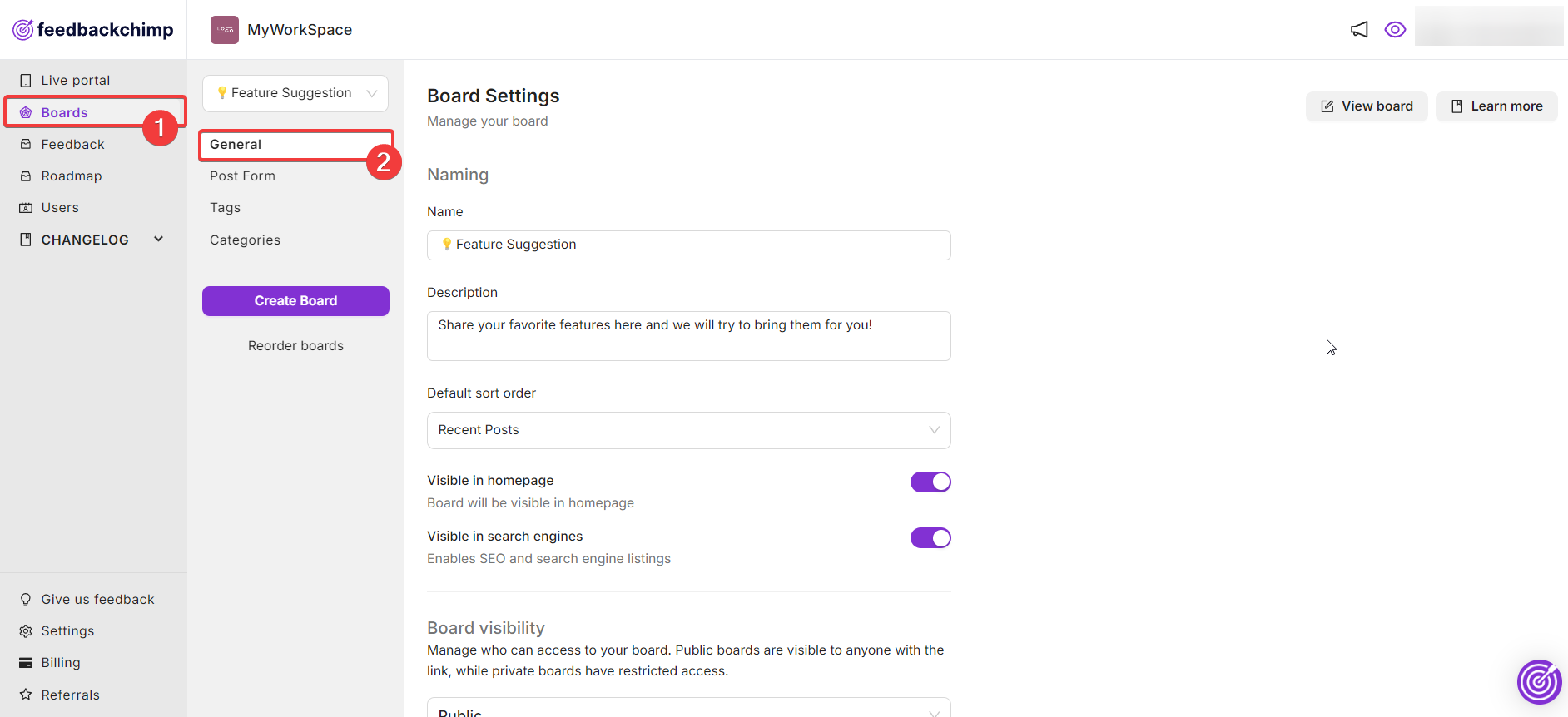
Step 2: Adjust Moderation Preferences
- From the "General" tab, locate the Moderation section.
- Configure Post Moderation:
- Auto publish new posts: Toggle this setting to determine whether new posts should be published automatically or require approval.
- Enabled: New posts will be published without moderation.
- Disabled: New posts will need to be reviewed and approved manually.
- Configure Comment Moderation:
- Auto publish new comments: Toggle this setting to control if comments should be automatically visible or require manual approval.
- Enabled: New comments will be published without moderation.
- Disabled: New comments will need to be reviewed and approved manually.
- Save Changes: After adjusting your moderation preferences, make sure to click Save to apply the changes.
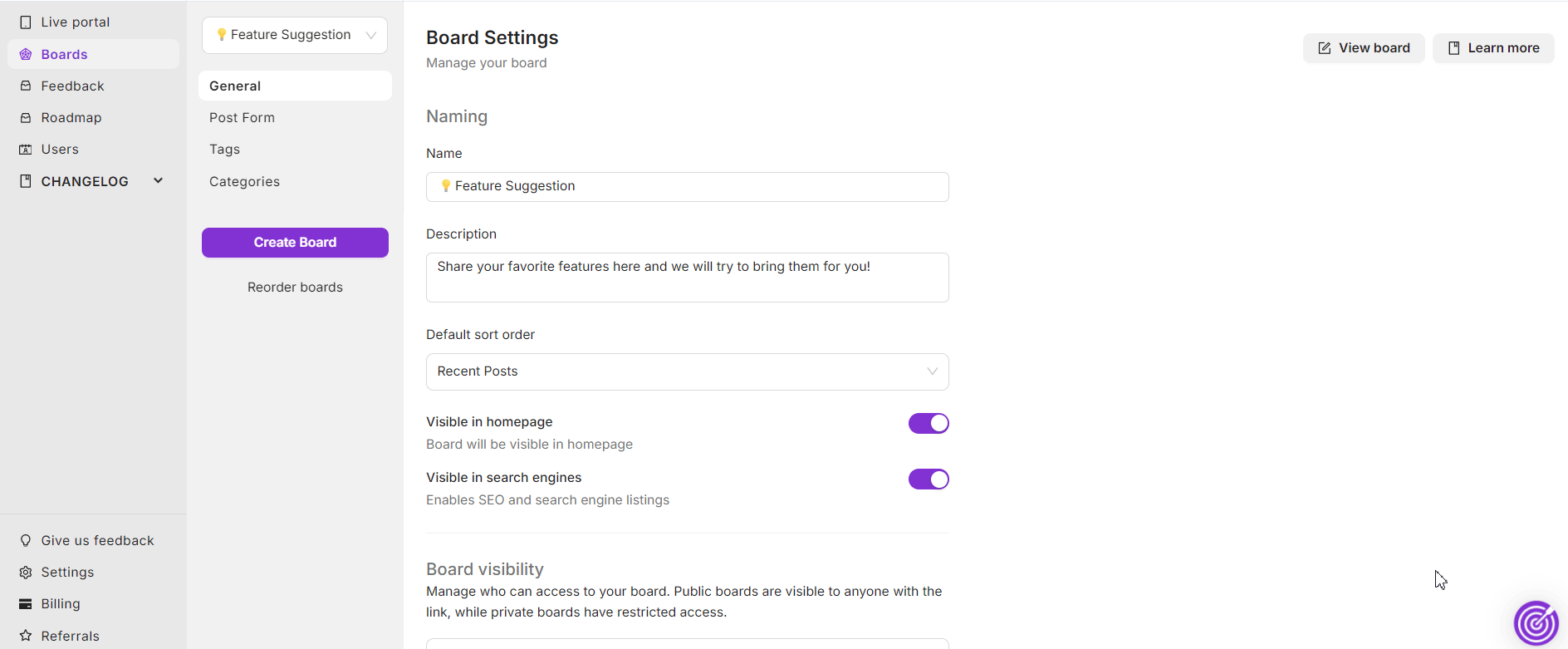
For additional assistance or inquiries, please reach out to Customer Support.
