FeedbackChimp allows users to create "read-only" boards, where users can view the posts but cannot create new ones. This is useful when you want to share information without allowing additional feedback submissions. Here’s how to configure a board as "read-only."
How to Make a Board Read-only
Follow these steps to set up a read-only board:
- Go to the Boards tab in your FeedbackChimp dashboard.
- Click on the board you wish to make read-only.
- In the board settings, click on the General tab.
- Scroll down to the Permissions section.
- Disable the Allow new posts from end users option by toggling it off. This will prevent users from submitting new posts on the board.
- Click Save to apply the updates.
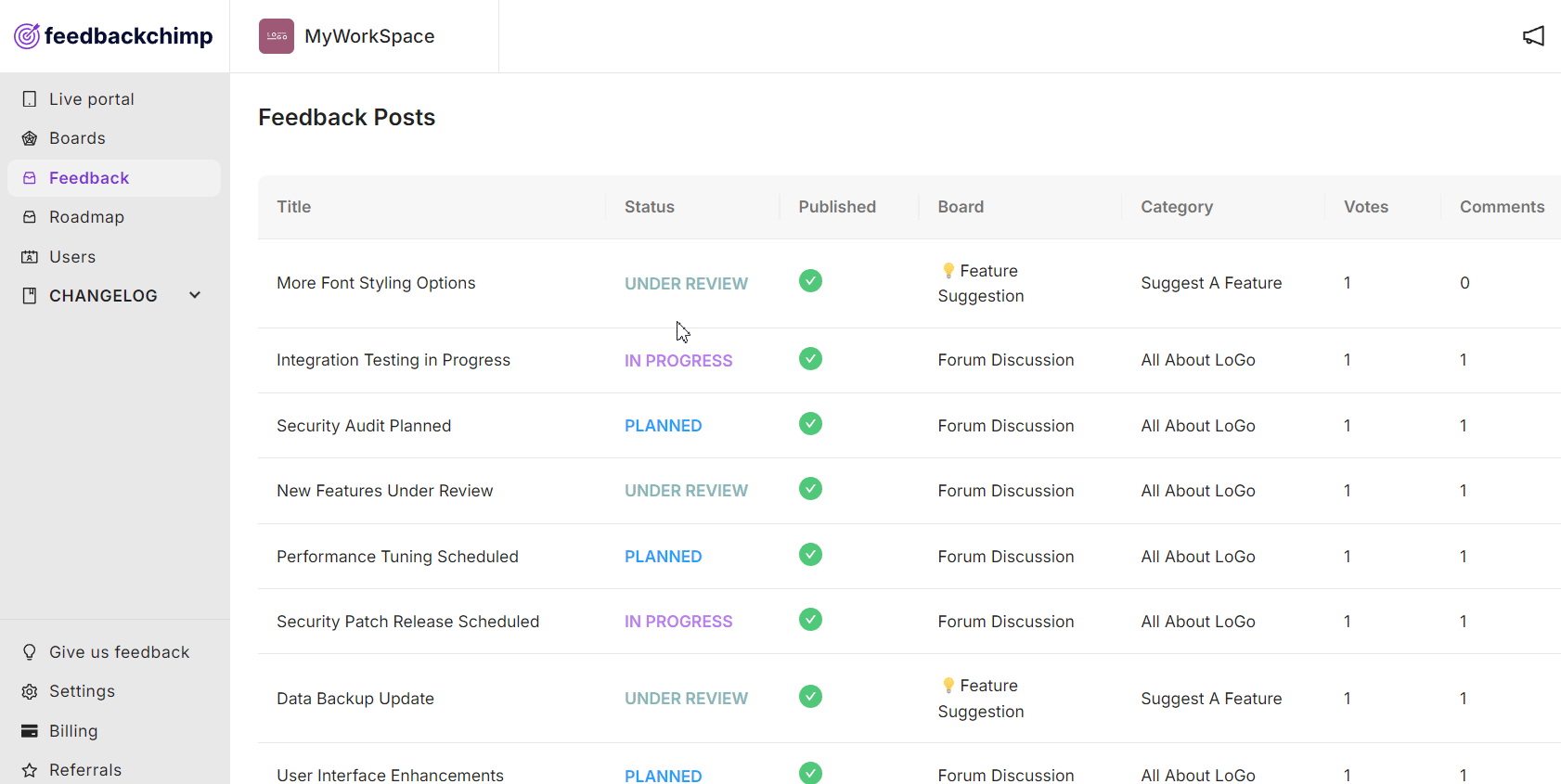
For further assistance or questions, please reach out to Customer Support.
