FeedbackChimp provides various options to control who can access your feedback portal and contribute feedback. These settings help you manage visibility and ensure that only authorized users can view or interact with your content.
Making the Feedback Portal Private
To limit access to your feedback portal:
- Navigate to the Settings tab in your FeedbackChimp dashboard.
- Under settings, choose the Feedback option.
- Find the option to make your feedback portal private and toggle it to enable.
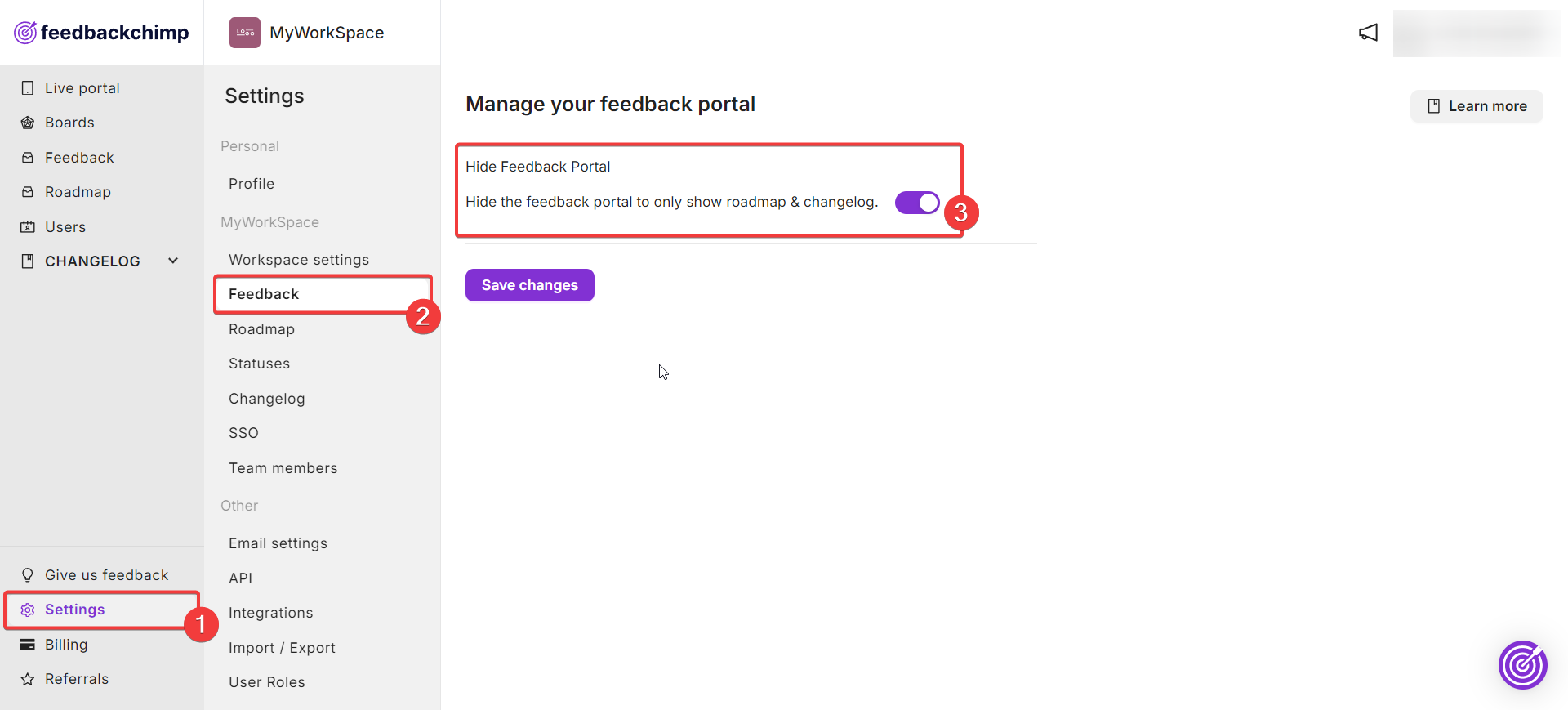
When the portal is private, only authorized users with granted access will be able to view or interact with the content. Learn more about hiding the Feedback Portal here.
Restricting Feedback Boards
FeedbackChimp also allows you to control access on a per-board basis:
- Go to the Boards tab from the dashboard.
- Navigate to the General tab.
- Select the board you want to configure from the drop-down on the top bar.
- Scroll down to the Board Visibility section. From here, you can choose to make the selected board private or public. Private boards can only be accessed by users you’ve specifically granted permission to.
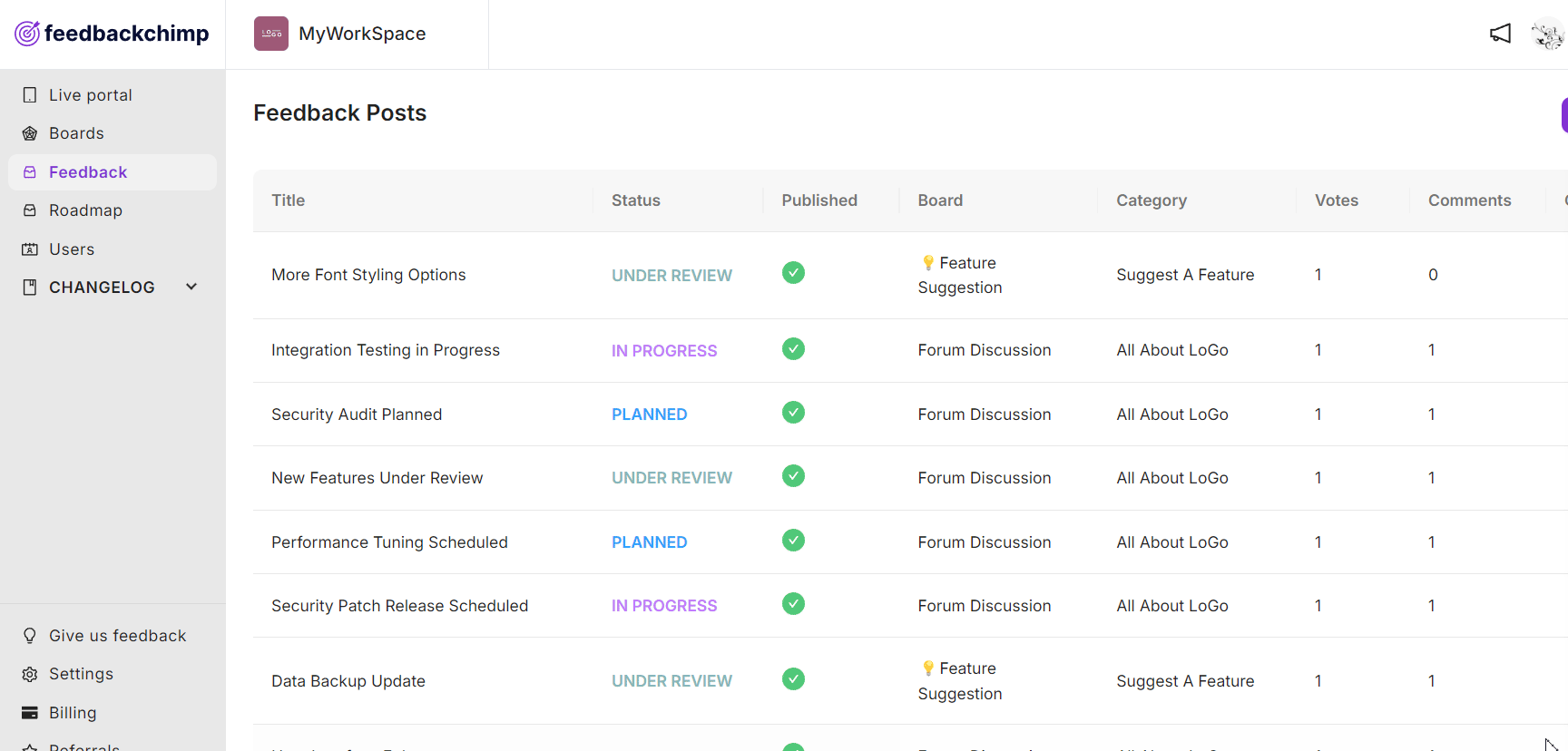
Learn more about configuring Board Settings here.
Anonymous Actions
FeedbackChimp supports anonymous feedback submissions and comments. When anonymous mode is enabled:
- Users can post feedback, vote and leave comments without revealing their identity.
- This option encourages more open and honest input from users who may prefer to remain anonymous.
To enable anonymous mode:
- Go to Boards--> General for the board you want to enable anonymous actions.
- Scroll down to the Permissions section.
- From here, you can toggle the options to enable or disable Anonymous Posting, Anonymous Commenting, Anonymous Upvoting.
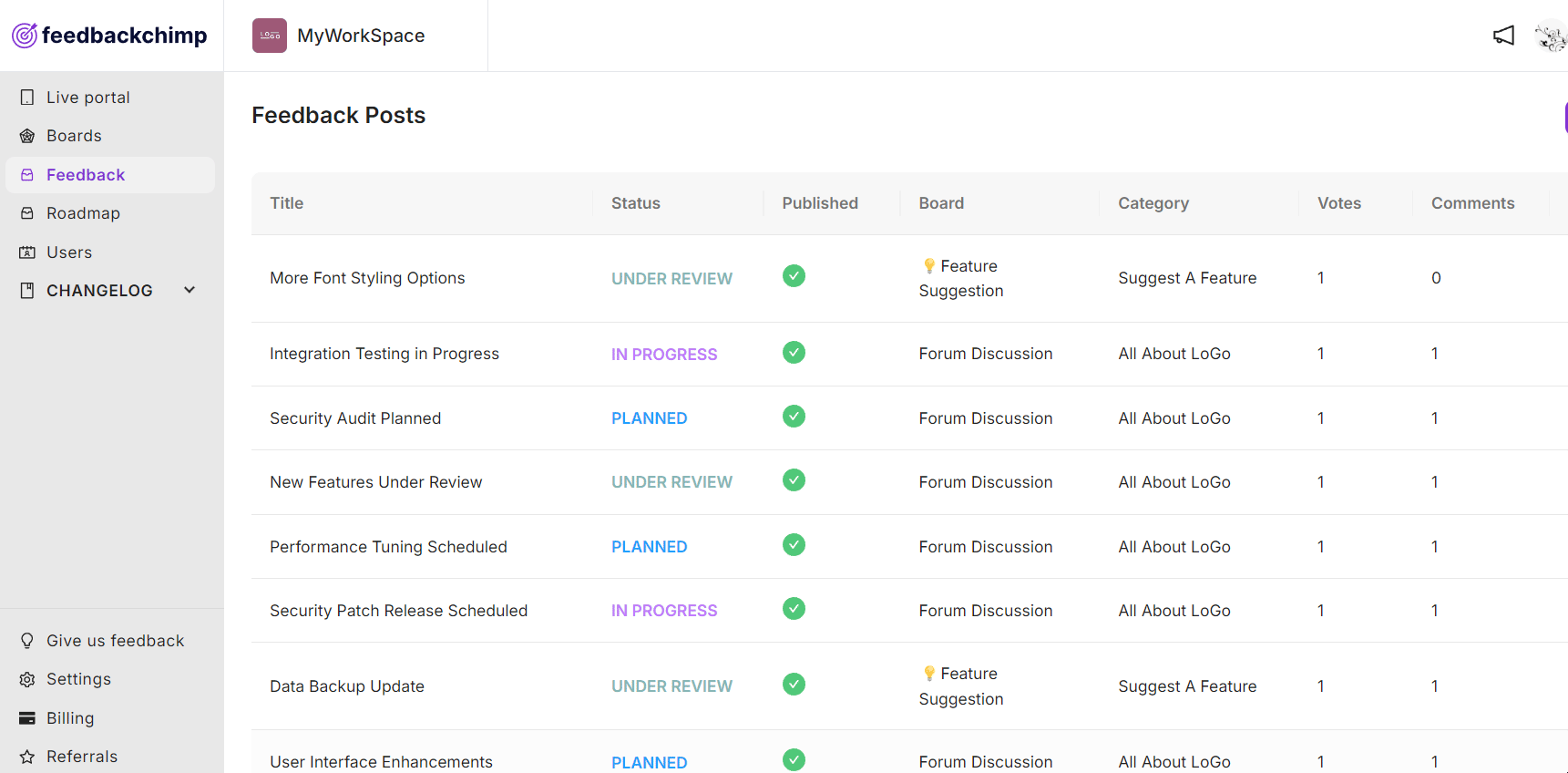
Post & Comment Moderation
FeedbackChimp allows you to moderate feedback posts and comments to ensure they meet your standards:
- Moderate Posts: Admins can review and approve posts before they appear on the feedback portal.
- Moderate Comments: If comment moderation is enabled, comments will only be published after admin approval.
Moderation settings can be configured by:
- Go to Boards--> General for the board you want to enable anonymous actions.
- Scroll down to the Moderation section.
- From here, you can toggle the options to enable or disable Auto publish new posts and Auto publish new comments.
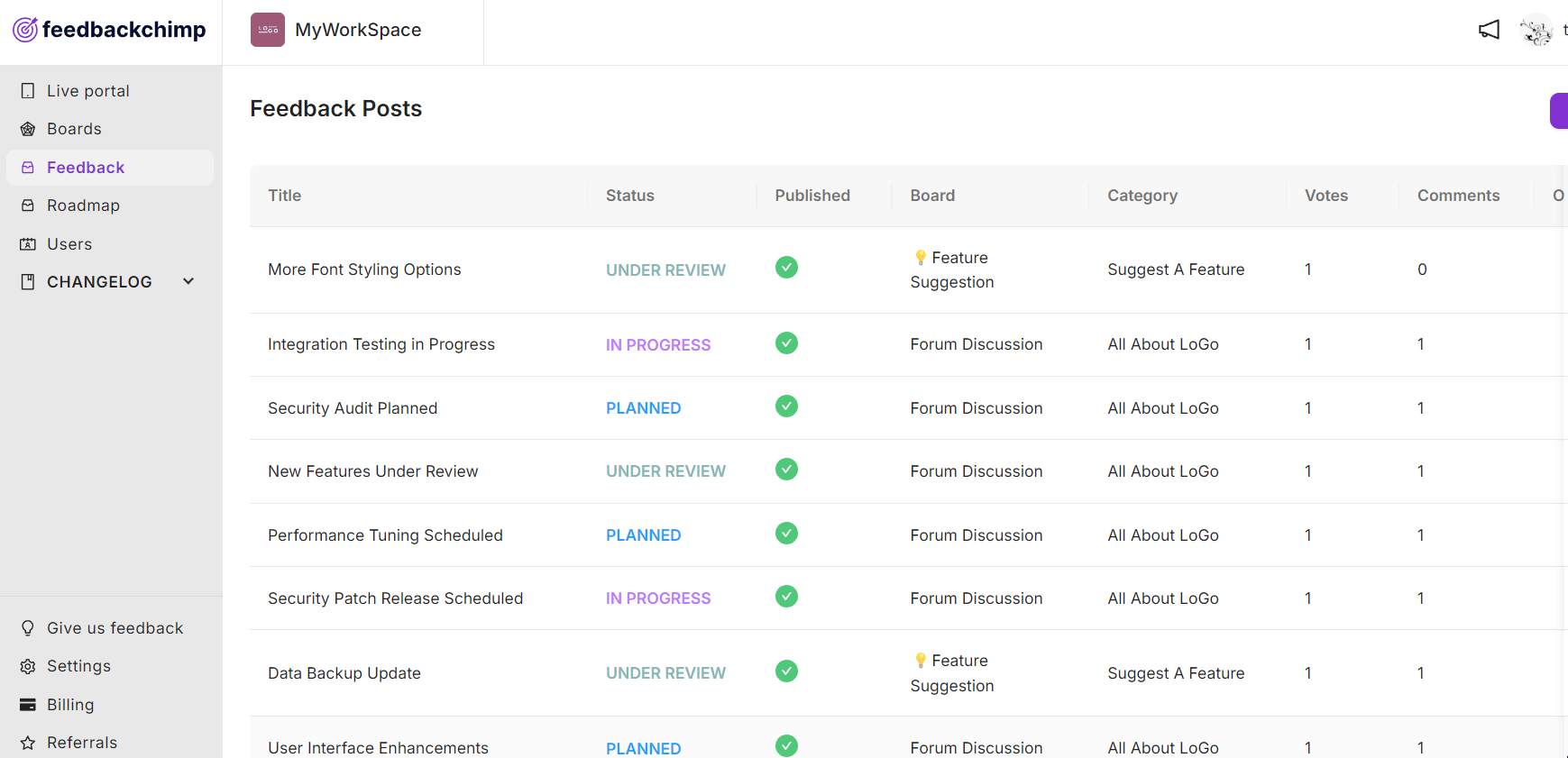
For further assistance or questions, please reach out to Customer Support.
