With FeedbackChimp, you can create a roadmap to share upcoming features and enhancements for your product directly with your users.
How To Create A New Roadmap In FeedbackChimp
You can create a roadmap in FeedbackChimp by following the steps outlined below.
Step 1: Create Status Labels For Roadmap
To start, you have to create status labels for your roadmap. These will appear as columns on your board.
- Navigate to Settings → Statuses in your dashboard.
- Click on the + New Status button.
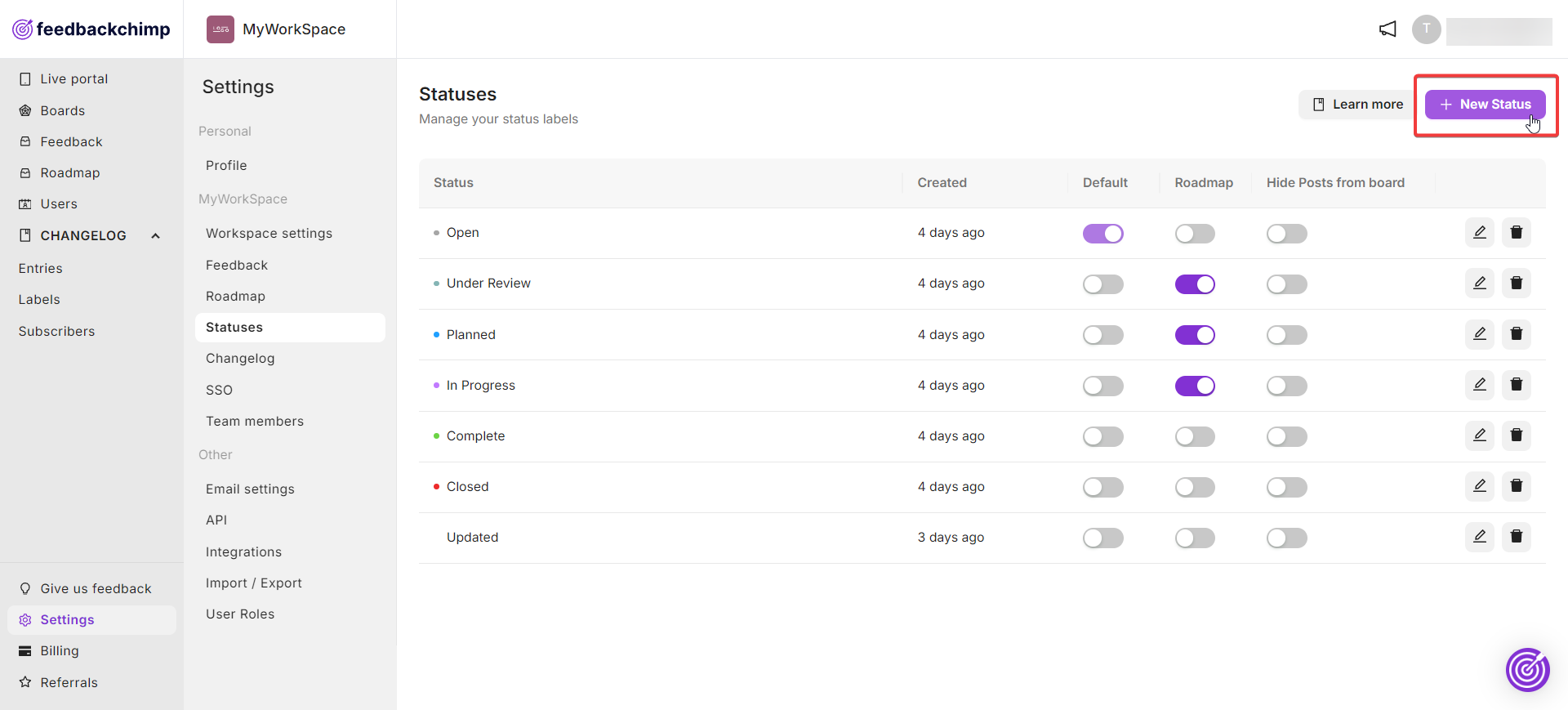
A popup will appear where you can label your status. Click on the 'Save' button to update.
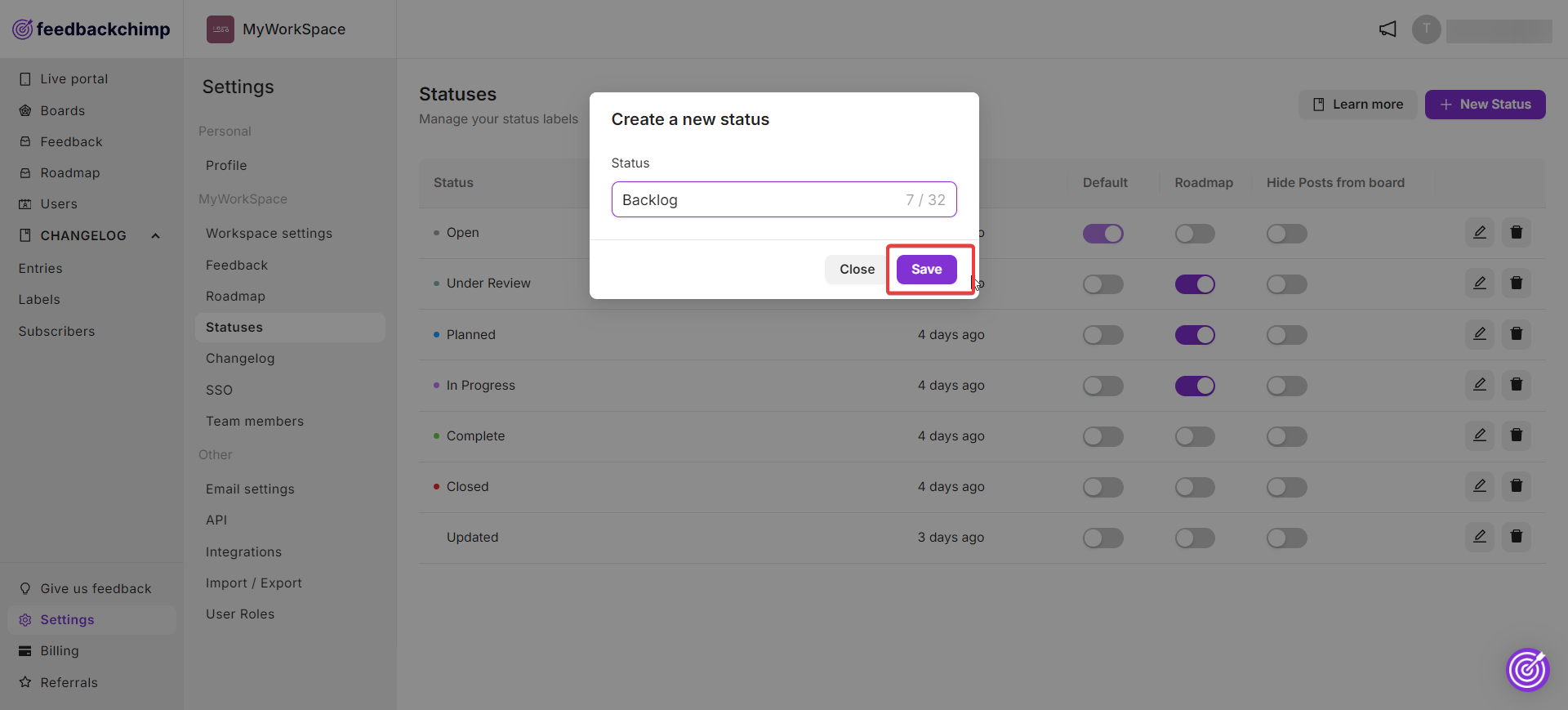
Here, you can choose which statuses to hide from your board, set default statuses for new posts, and select which statuses will be visible on your roadmap. At the moment, only three statuses can be displayed at a time.
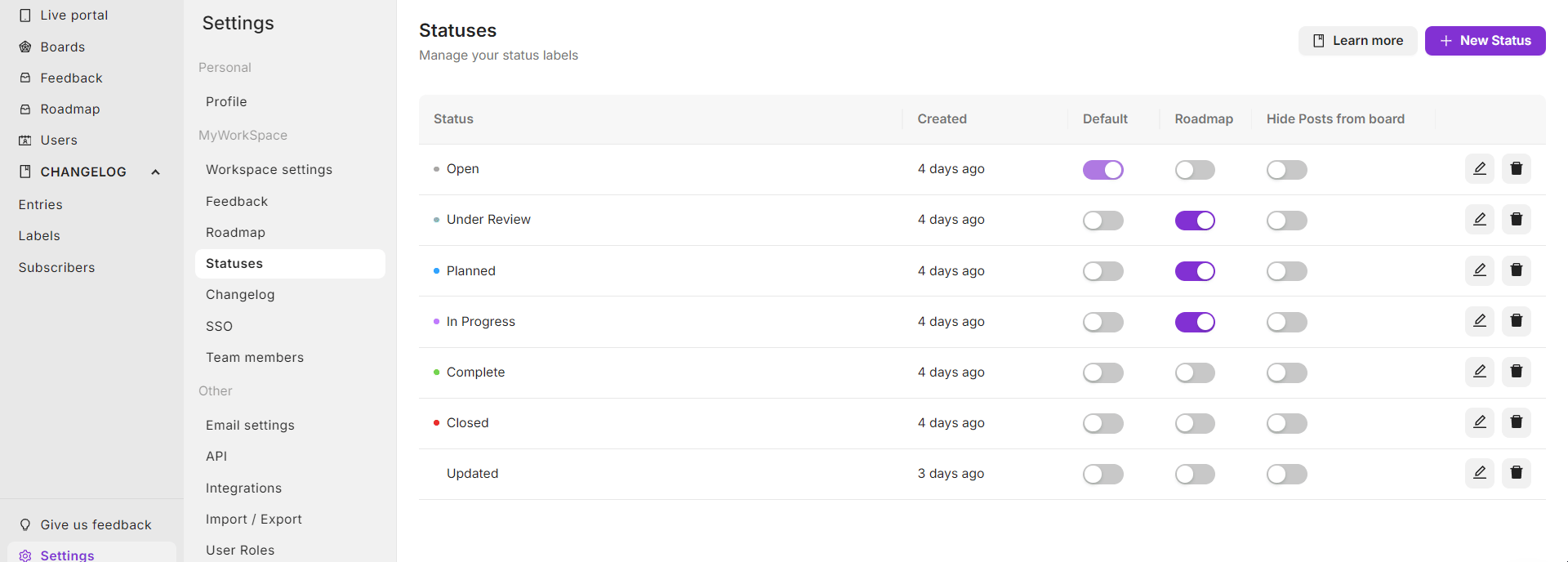
Step 2: Create Feedback Posts
Before you create your roadmap, make sure you have feedback posts ready to include.
- Go to the Feedback tab on your dashboard.
- Click on the '+ New Post' button.
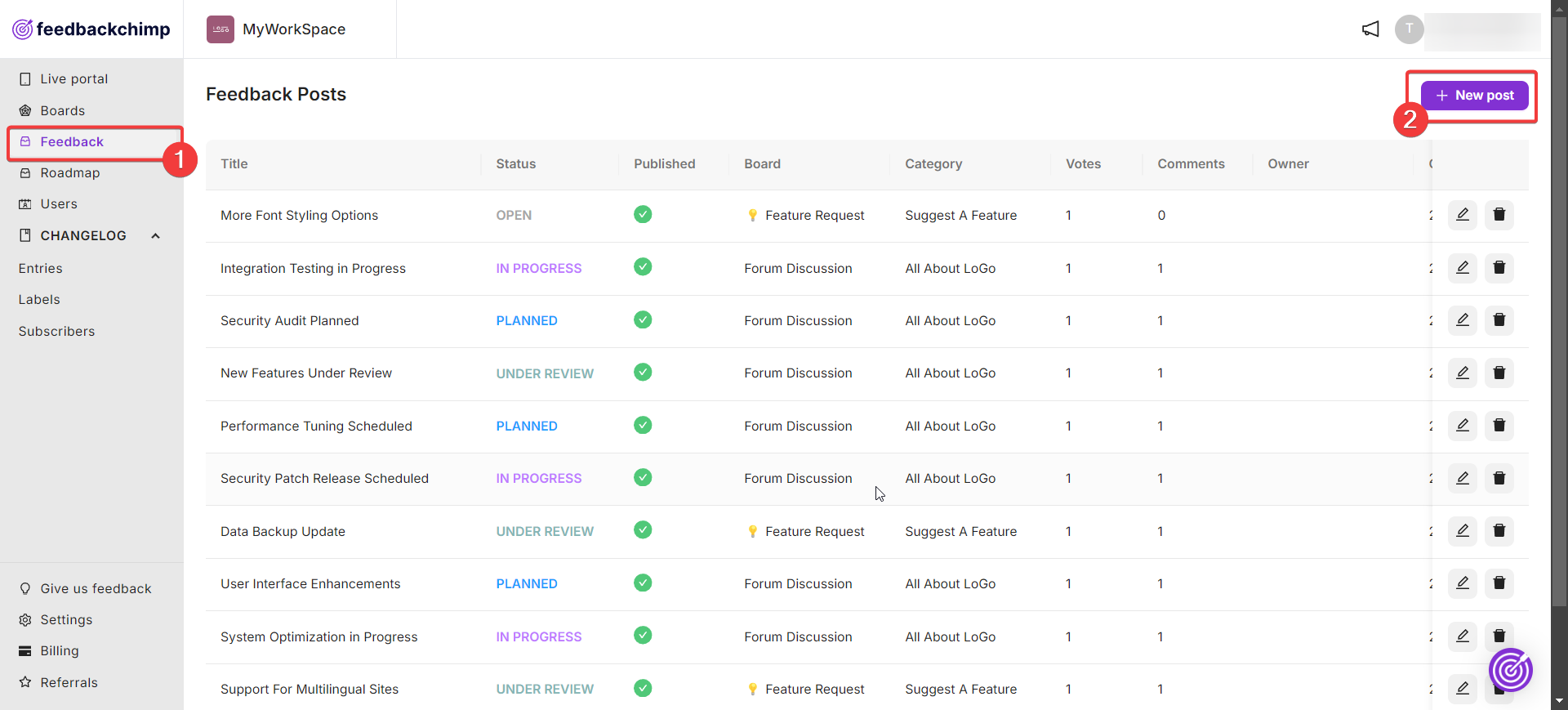
Here, you can add your post, choose the appropriate board and category, and set the Status for the post. This will ensure it appears in the correct status column on your roadmap.
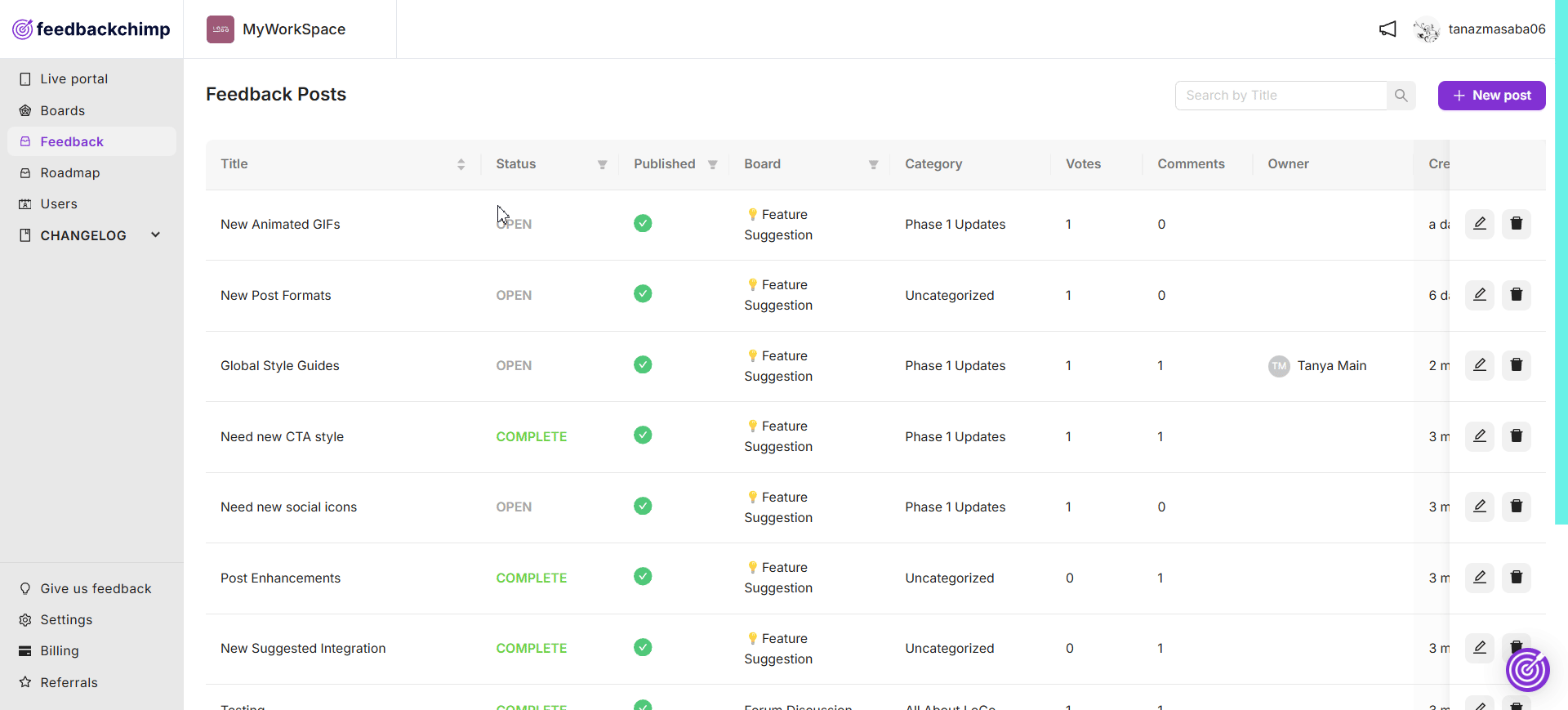
Step 3: Create The Product Roadmap
Now, you’re ready to create your roadmap.
- Navigate to the Roadmap tab on your dashboard.
- Click the + New Roadmap button.
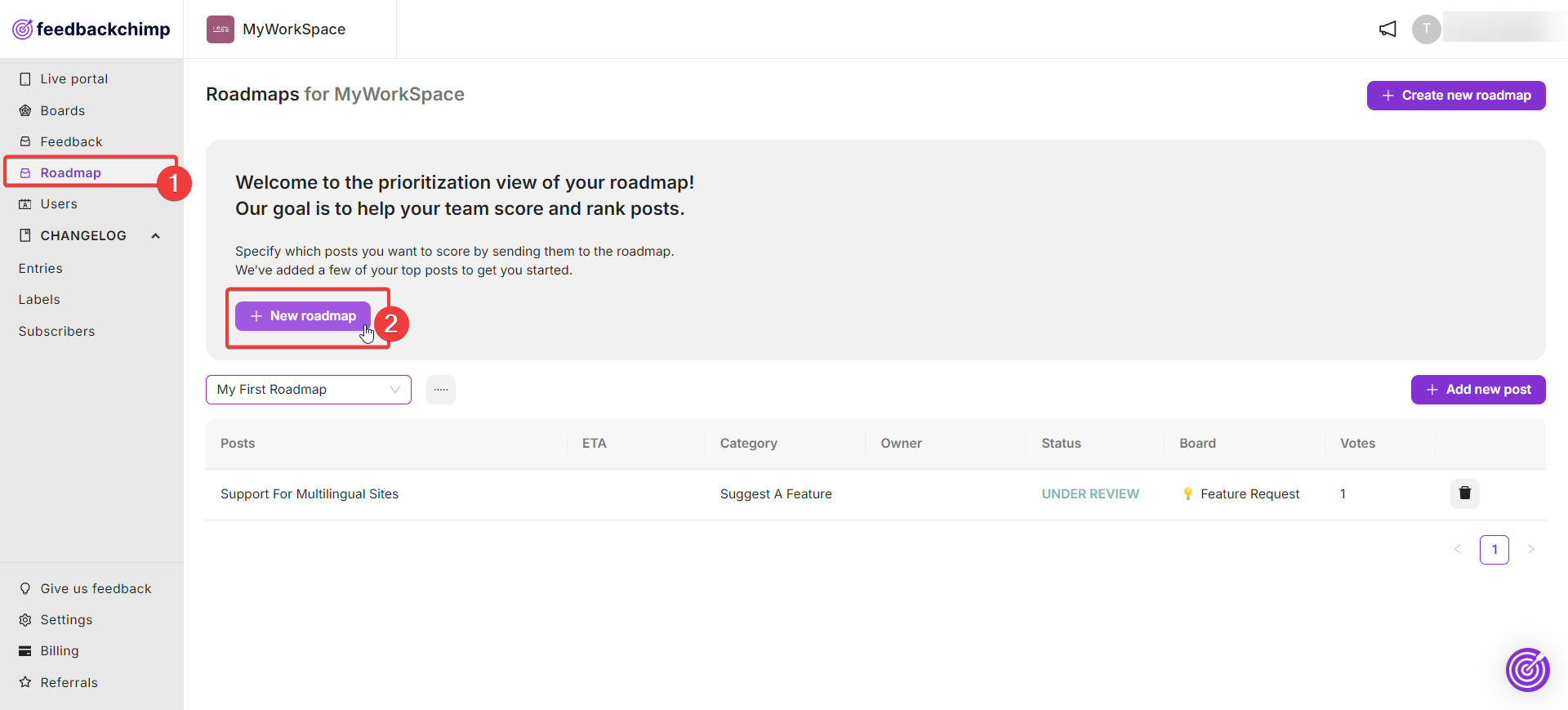
After creating your roadmap, you can add the posts you want to showcase. You can always change delete the posts or edit their statuses later on to keep your roadmap updated.
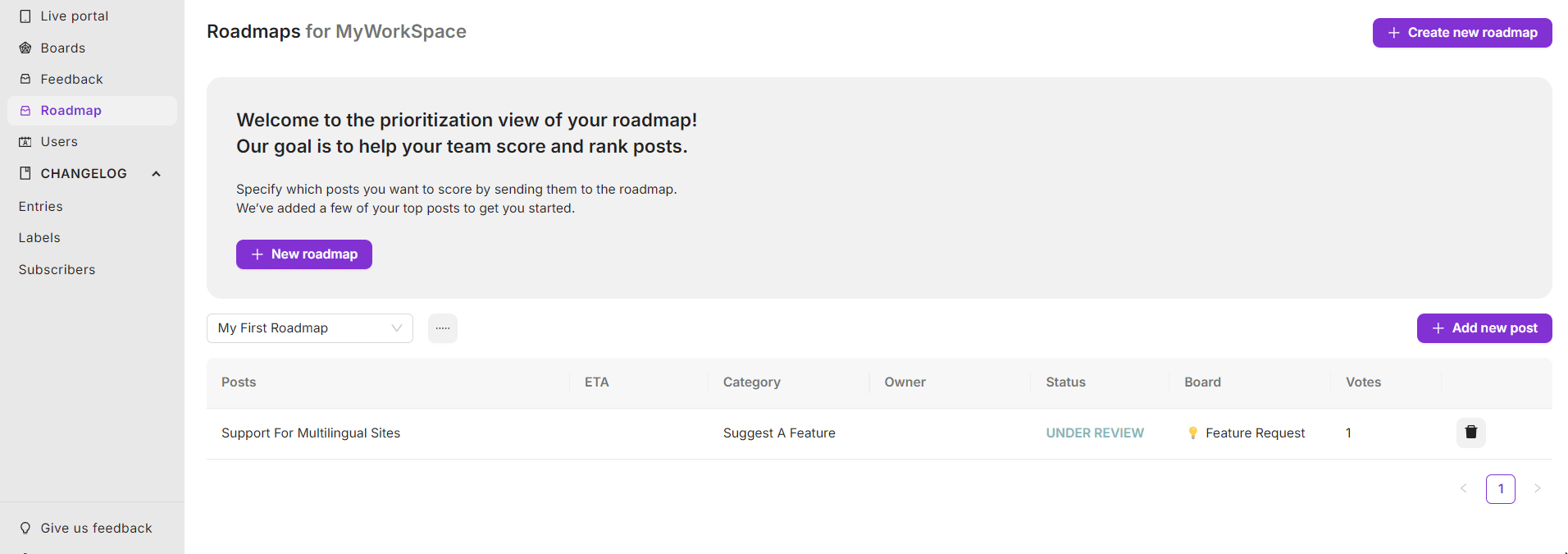
Final Outcome
Once you’ve configured everything, your roadmap will clearly display your planned features, their statuses, and any related feedback posts, keeping your users informed.
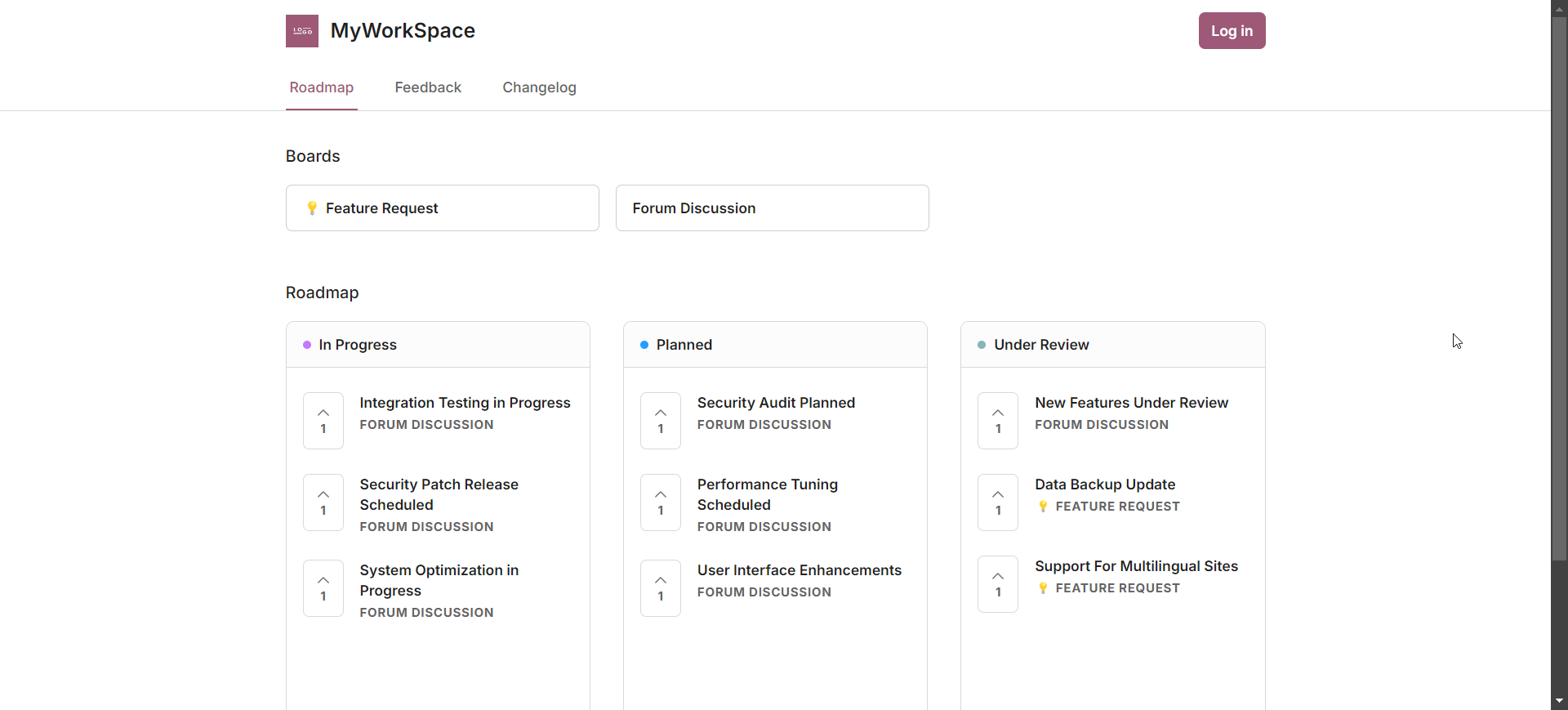
Hiding Roadmaps
If you prefer to keep your roadmap private, you can hide it from public viewing.
- Navigate to Settings → Roadmap
- Toggle the Public Roadmap option to hide it.
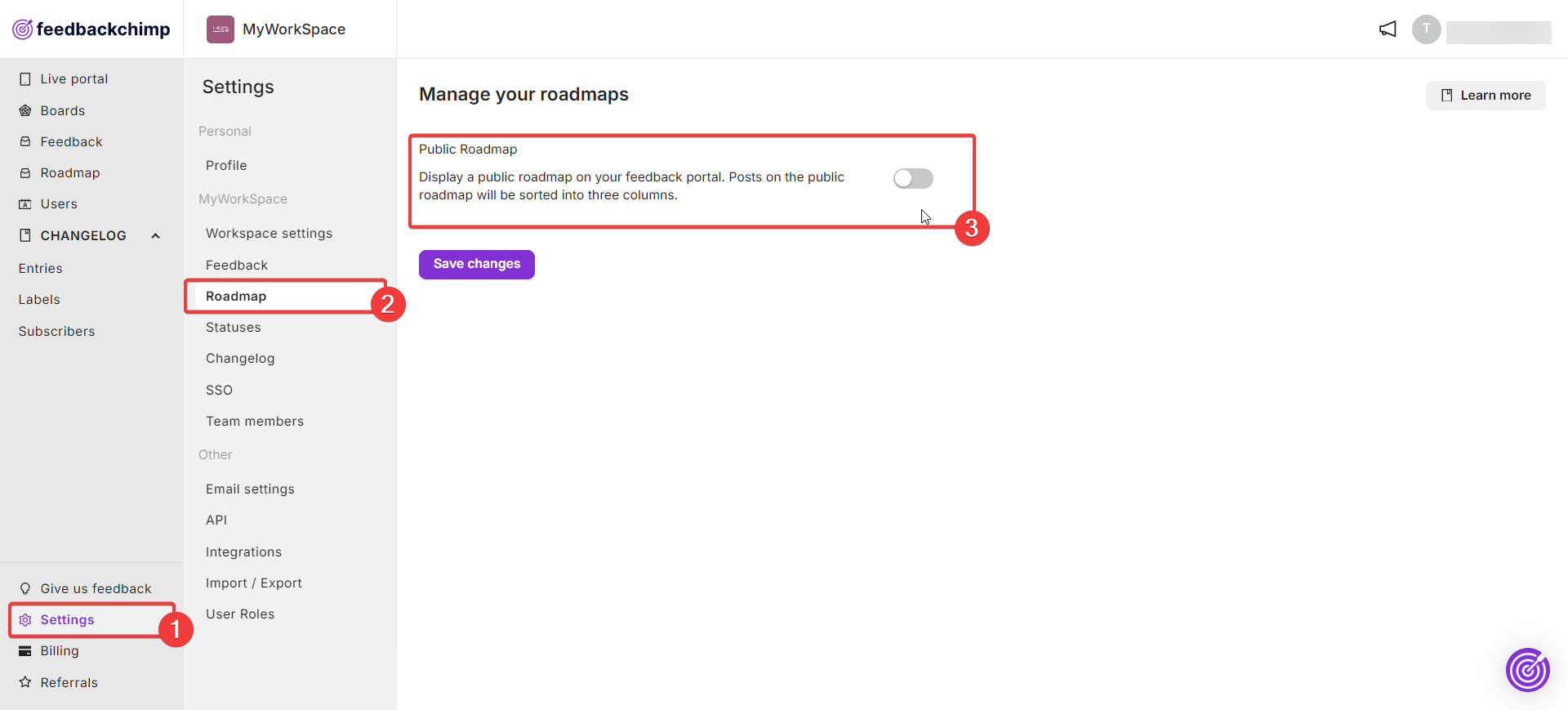
Configuring your roadmap in FeedbackChimp is straightforward and enables you to keep your users updated on exciting new features.
For further assistance or questions, please reach out to Customer Support.
