Transitioning from Frill to FeedbackChimp is a straightforward process that requires exporting your feedback data using Frill’s API. FeedbackChimp offers enhanced customization, integrations, and feedback management tools, making it a powerful alternative to Frill. This guide outlines the steps to migrate your data using Frill's API and import it into FeedbackChimp.
Why Migrate to FeedbackChimp?
FeedbackChimp provides several advantages over Frill, including:
- Customizable Boards and Categories: Organize feedback to fit your workflow.
- Advanced Integrations: Connect with tools like Slack, Asana, Zapier, and GitHub to streamline your workflow.
- Enhanced Feedback Management: Use advanced features like tagging, status tracking, and customizable user roles.
Exporting Data from Frill Using the API
Frill does not provide a direct data export feature. Instead, you’ll need to use their API to retrieve your feedback data. Follow these steps:
- Log in to your Frill admin account to access your workspace and API credentials.
- Navigate to Settings in your Frill account.
- Locate the API section and click on the Request API Access button.

- Refer to Frill’s API documentation for details on endpoints and parameters.
- After retrieving the data via the API, structure it into a CSV format. Ensure all necessary fields like titles, descriptions, statuses, comments, and votes are included.
Importing Data into FeedbackChimp
Once your data is ready in a CSV format, follow these steps to import it into FeedbackChimp:
- Navigate to Settings > Import/Export in your FeedbackChimp dashboard.
- Click Import Data and upload the CSV file you prepared from the API export.

- Match the columns in your CSV file (e.g., post titles, descriptions, statuses, votes, and comments) to FeedbackChimp’s fields.
 For detailed instructions, refer to our Importing Data into FeedbackChimp documentation.
For detailed instructions, refer to our Importing Data into FeedbackChimp documentation. - Double-check the mapping to ensure accuracy. Click Import Data to begin the migration process.
- After the import is complete, review your Feedback Boards in FeedbackChimp to ensure all posts, comments, and votes have been successfully transferred.
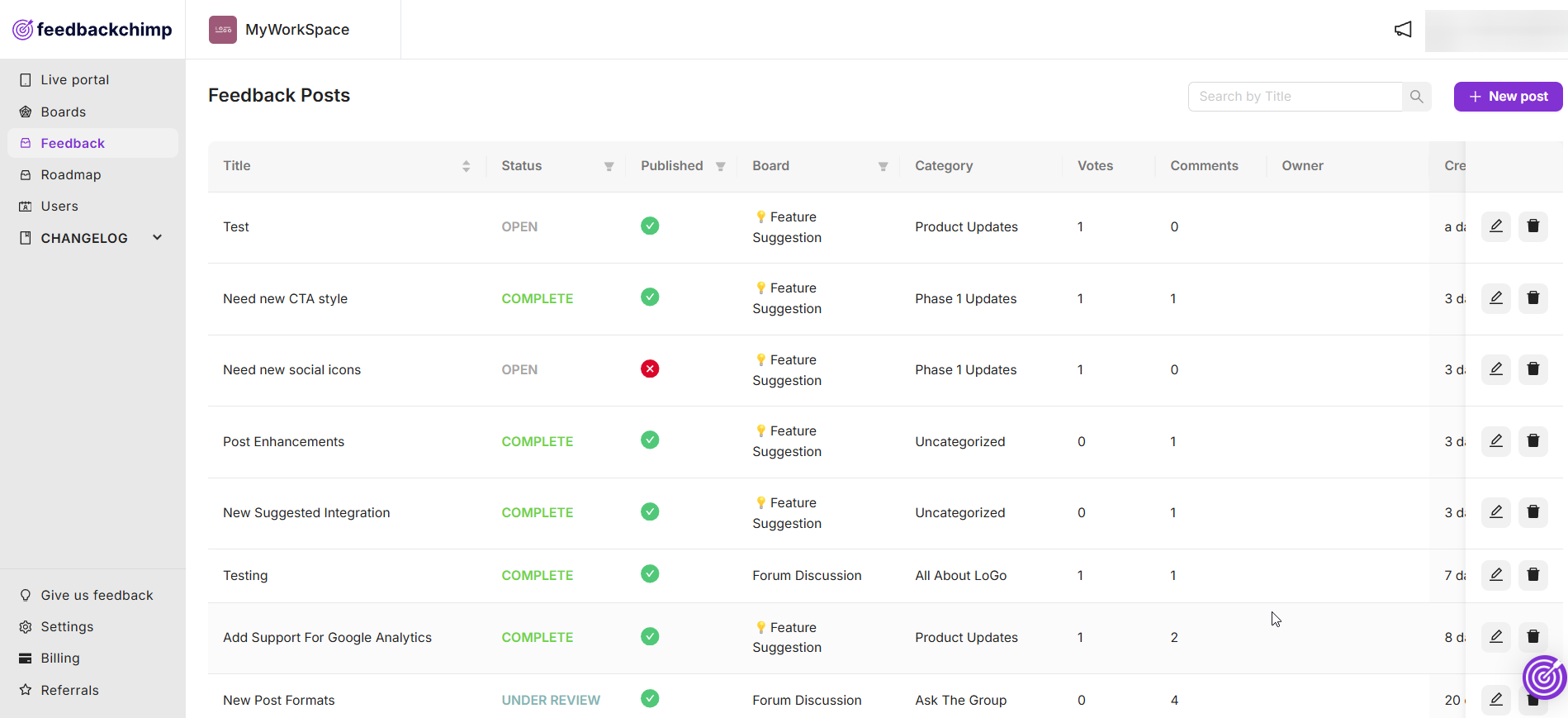
💡Tips for a Smooth Migration
- Organize Your Data: Review and clean up your feedback in Frill before exporting to avoid importing outdated or irrelevant posts.
- Inform Your Users: Notify your users about the migration to FeedbackChimp and provide them with access details for the new portal.
- Set Up Boards and Categories: Customize your Feedback Boards in FeedbackChimp before importing data to keep everything organized.
Post-Migration Setup in FeedbackChimp
After migrating your data, take full advantage of FeedbackChimp’s features:
- Customize Feedback Boards and Categories: Use FeedbackChimp’s tools to organize feedback into clear and structured boards.
- Enable Integrations: Connect with Slack, Zapier, Asana, GitHub, and other tools to streamline your workflows.
- Update Feedback Statuses: Assign appropriate statuses to your feedback posts, such as "Planned," "In Progress," or "Completed."
- Engage Your Users: Encourage your users to explore the new Feedback Portal and provide feedback in the enhanced environment.
For additional assistance or inquiries, please reach out to Customer Support.
