Switching from Featurebase to FeedbackChimp is a simple process that allows you to transfer your feedback data efficiently and take advantage of FeedbackChimp’s enhanced features. This guide provides a step-by-step process for exporting data from Featurebase and importing it into FeedbackChimp.
Why Migrate to FeedbackChimp?
FeedbackChimp offers powerful tools and customization options to optimize your feedback management process, including:
- Customizable Boards and Categories: Organize your feedback to align with your workflow.
- Seamless Integrations: Connect FeedbackChimp with tools like Slack, Asana, GitHub, and Zapier.
- Privacy and Security: Enjoy robust data protection and compliance with privacy regulations.
Exporting Data from Featurebase
To export your data from Featurebase:
- From your dashboard, navigate to Settings--> Import/Export
- Click on the Export Data button.
- A CSV file will be generated and downloaded to your computer.
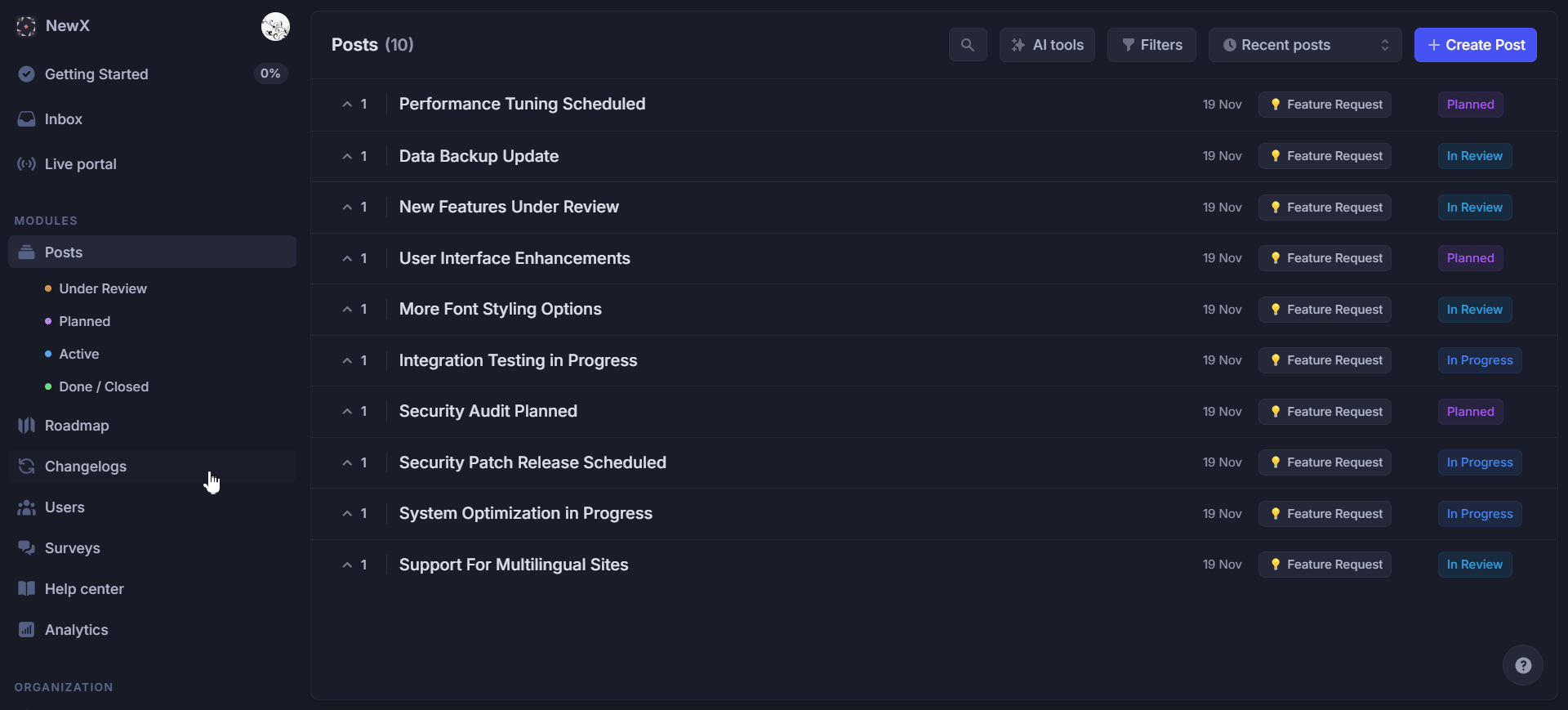
Importing Data into FeedbackChimp
Once your data has been exported from Featurebase, follow these steps to import it into FeedbackChimp:
- Navigate to Settings > Import/Export in your FeedbackChimp dashboard.
- Click Import Data and select the CSV file you exported from Featurebase.

- Match the columns in the CSV file (e.g., titles, descriptions, statuses, votes, and comments) to the corresponding fields in FeedbackChimp.For detailed instructions on field mapping, refer to our guide on Importing Data into FeedbackChimp.

- Double-check the mapping to ensure accuracy. Once satisfied, click Import Data to begin the migration process.
- After the import is complete, review your Feedback Boards in FeedbackChimp to confirm that all posts, comments, and votes have been successfully transferred.
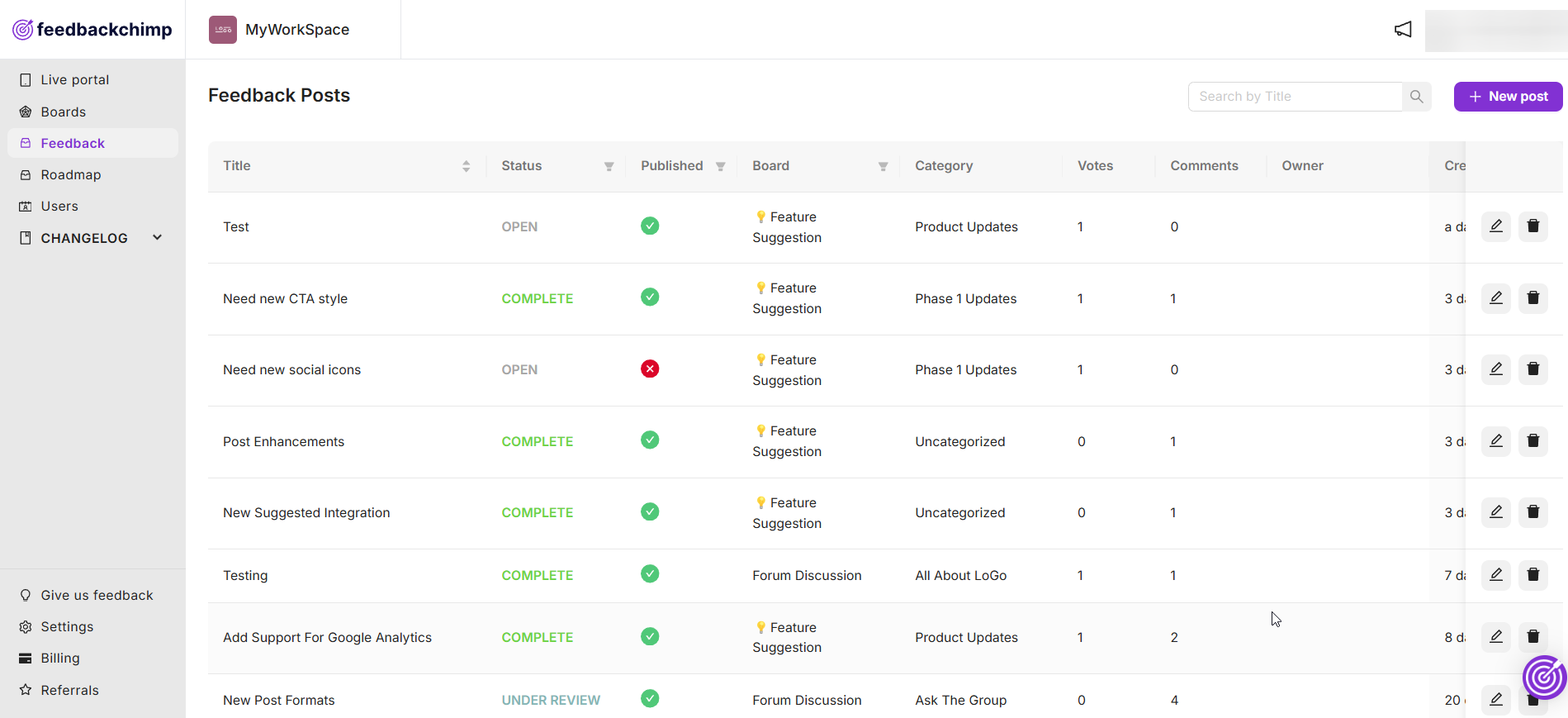
💡Tips for a Smooth Migration
- Clean Up Your Data: Before exporting from Featurebase, remove outdated or irrelevant feedback to keep your data organized.
- Inform Your Users: Notify your users about the transition to FeedbackChimp and provide them with instructions for accessing the new portal.
- Set Up Your Boards: Take advantage of FeedbackChimp’s customization features by organizing your boards and categories before importing the data.
Post-Migration Setup in FeedbackChimp
After completing the migration, you can optimize your FeedbackChimp setup by:
- Customizing Your Feedback Boards: Use FeedbackChimp’s tools to create structured boards and categories tailored to your feedback process.
- Enabling Integrations: Connect FeedbackChimp to tools like Slack, Zapier, and GitHub to streamline workflows and keep your team updated.
- Updating Feedback Statuses: Assign appropriate statuses to imported feedback posts, such as "Planned," "In Progress," or "Completed."
- Engaging with Users: Encourage your users to explore the new FeedbackChimp portal and continue sharing their valuable feedback.
For additional assistance or inquiries, please reach out to Customer Support.
