Subscribing users to your changelog ensures they receive timely updates on new features, fixes, and improvements. With FeedbackChimp, you can add subscribers in a few different ways:
- Manually adding a subscriber using their email
- Importing subscribers via CSV file
- Importing subscribers via API
How to Add a New Subscriber Using Emails in FeedbackChimp
You can manually add subscribers one by one using their email addresses. This method is useful for quickly adding individual subscribers to your changelog mailing list.
Step 1: Navigate to Subscribers
From your dashboard, carry out the following steps:
- Navigate to Changelog → Subscribers.
- Click on the Create a new subscriber button.
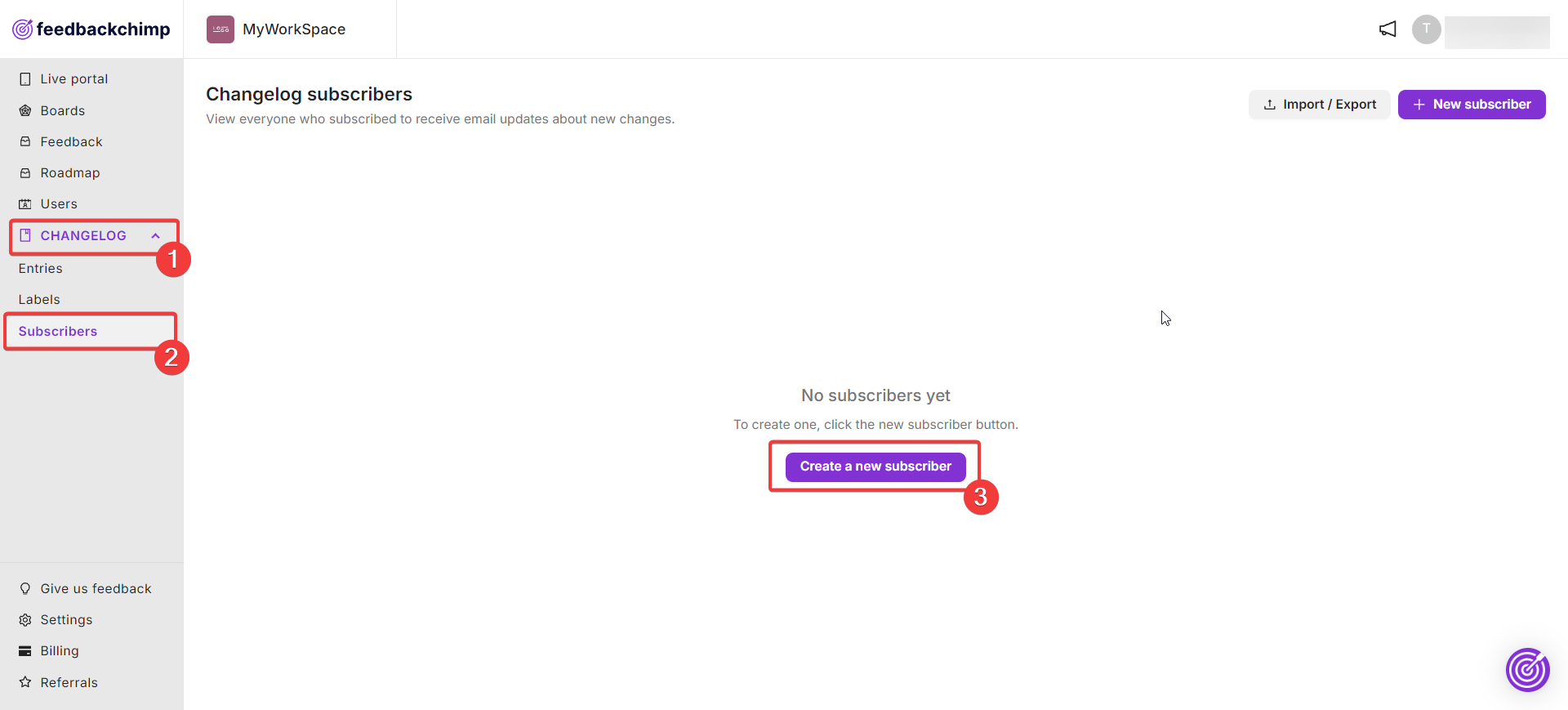
Step Two: Add Subscriber’s Email
A popup will appear on your screen.
- Enter the email of the subscriber you wish to add.
- Click the Save button to complete the process.
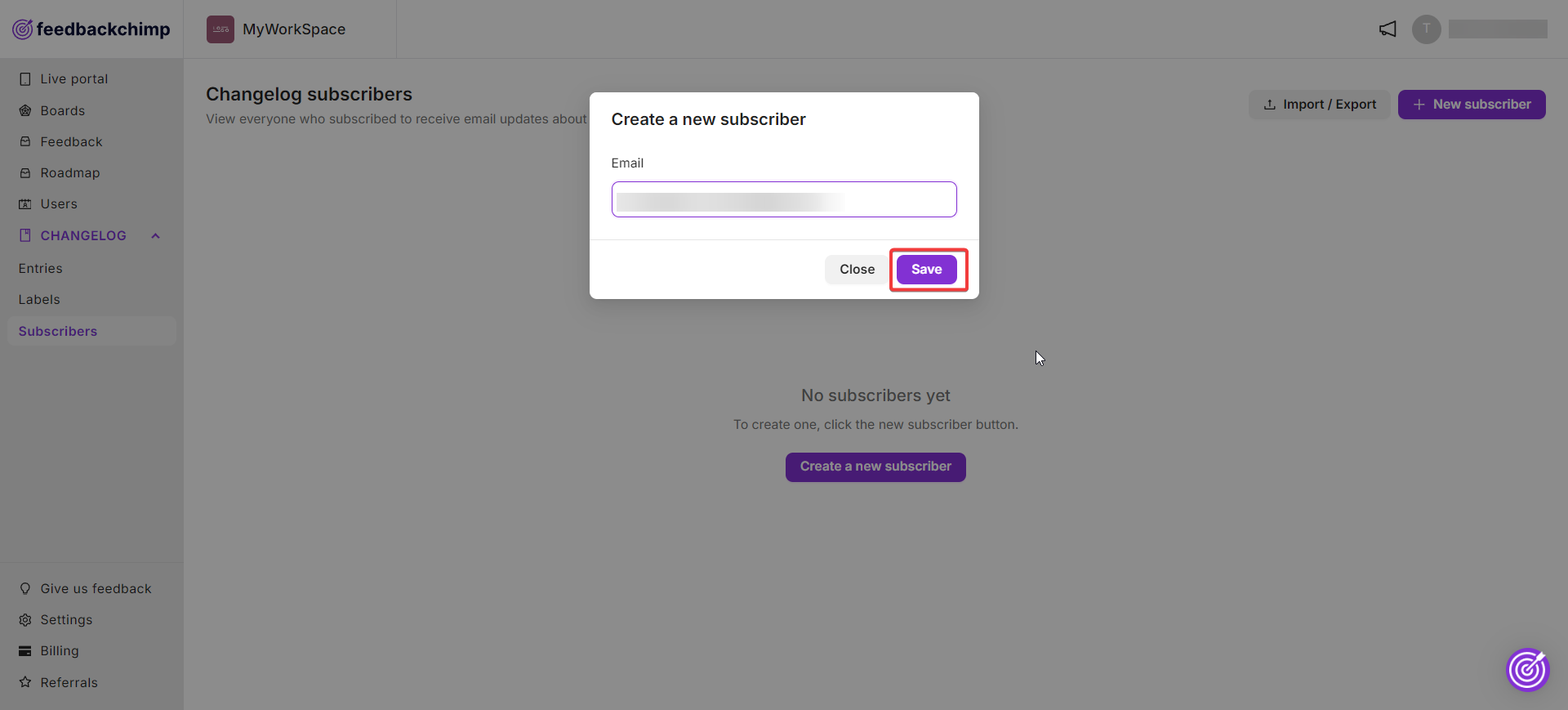
Just like that, you have manually added a subscriber to your changelog using their email.
How To Import Subscribers Using CSV in FeedbackChimp
If you have a large number of subscribers, importing them via a CSV file is an efficient way to manage bulk subscriptions. Just ensure that your CSV is properly formatted.
Step 1: Upload Your CSV File
From your dashboard, follow the steps below.
- Navigate to Changelog → Subscribers.
- Click on the Import/Export button.
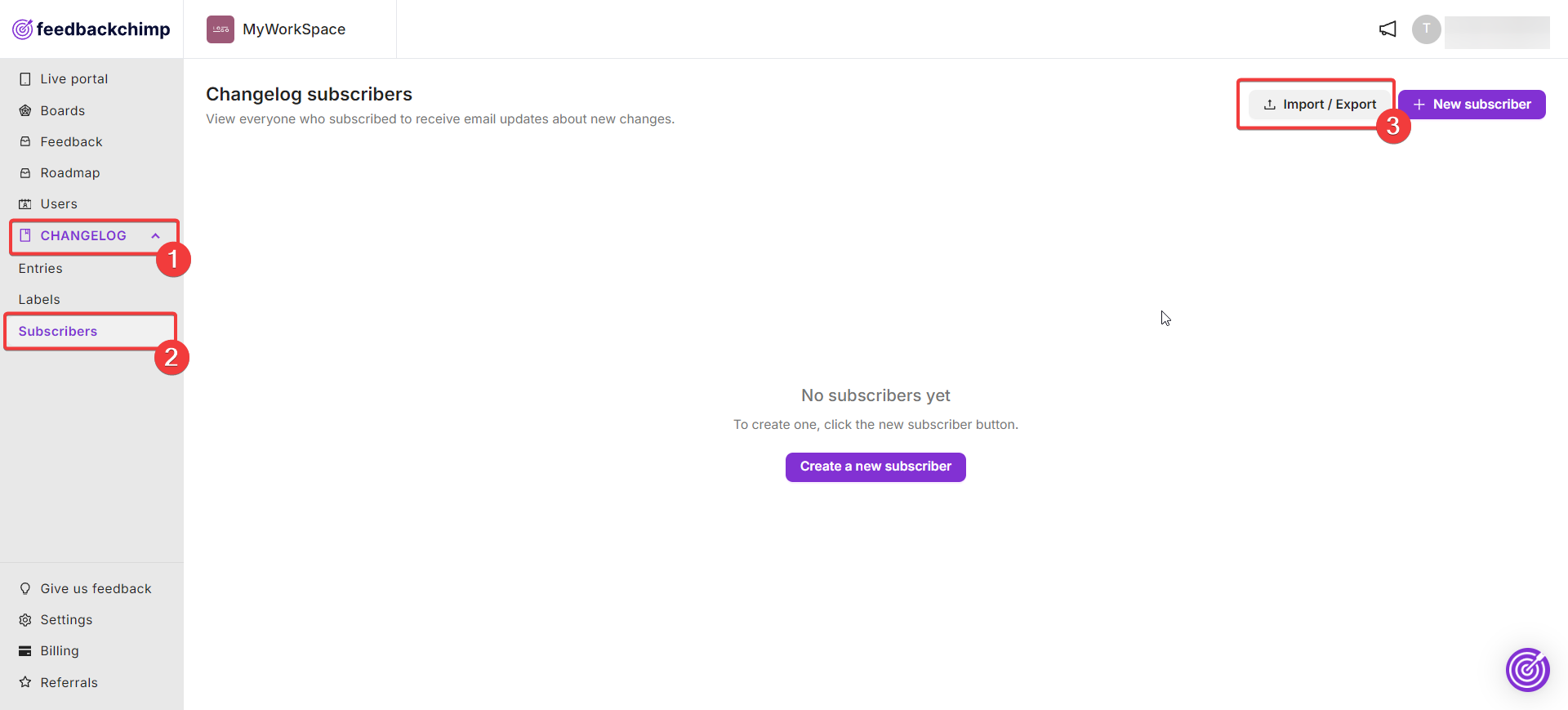
Next, select the Import subscribers option. In the popup that appears, upload your CSV file containing the list of subscribers.
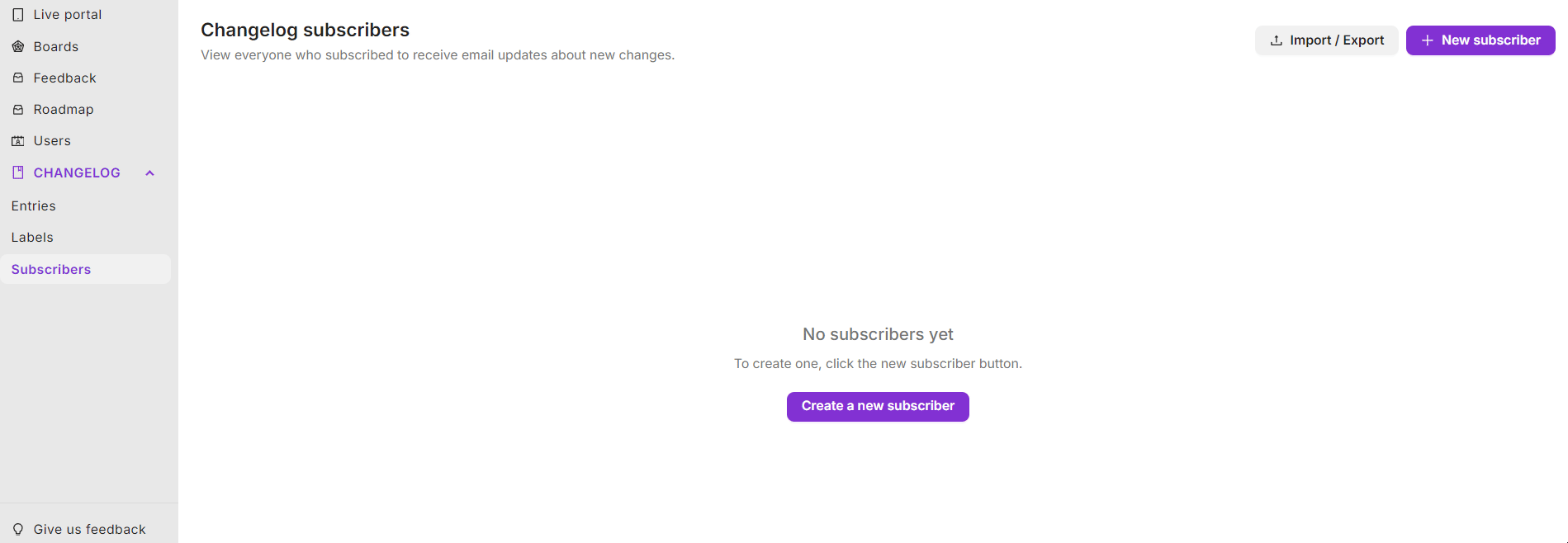
Note: You must ensure your CSV file has a column labeled "email" for this method to work.
Step 2: Import Subscribers
After uploading the file, click on the Import Subscribers button to finalize the process. Your subscribers will be automatically added to the changelog mailing list.
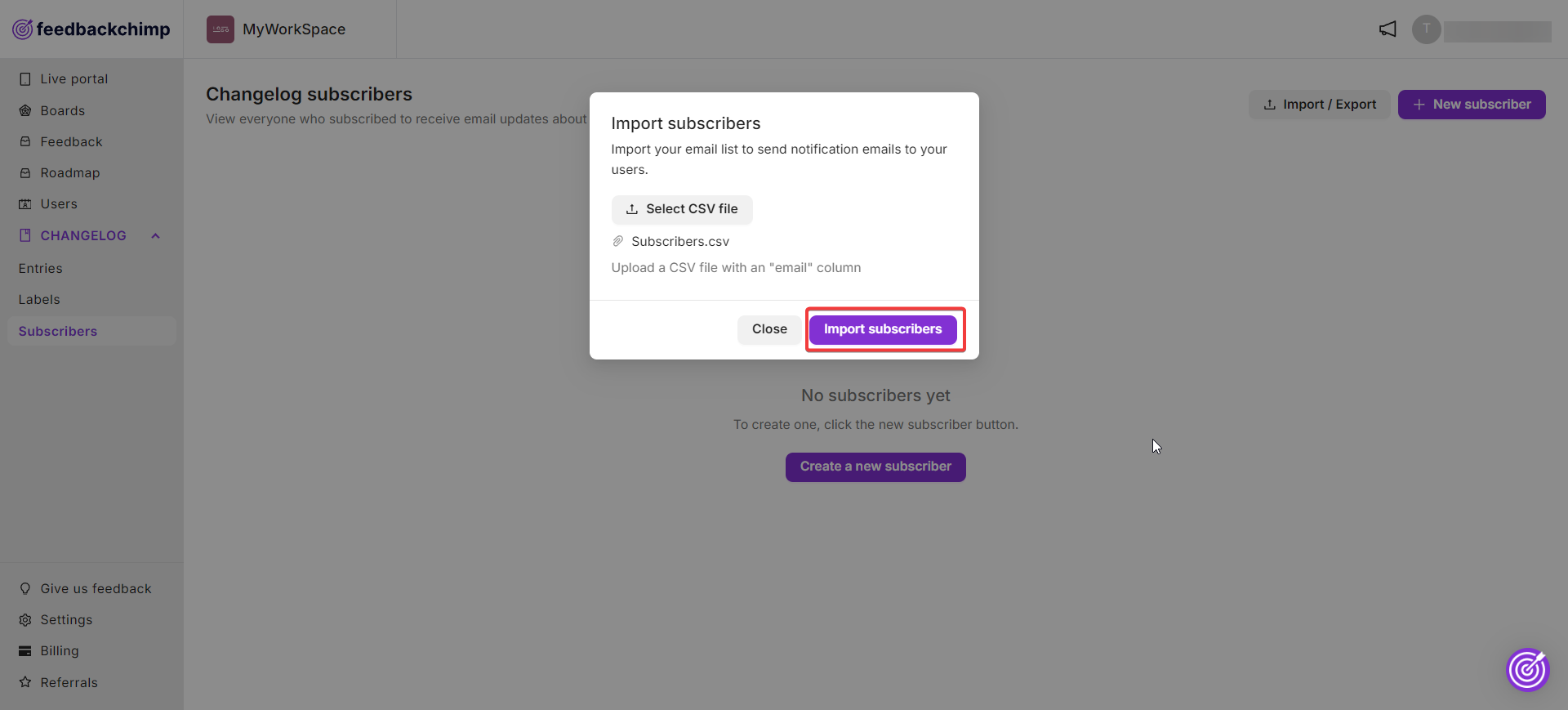
How To Import Subscribers Using API in FeedbackChimp
For more advanced use cases, you can import subscribers automatically via the FeedbackChimp API. This method allows you to integrate your subscriber import process with your own systems.
Step 1: Access the Import/Export Options
From your dashboard, follow the steps below.
- Navigate to Changelog → Subscribers.
- Click on the Import/Export button.
- Select the Automatically import subscribers via API option.
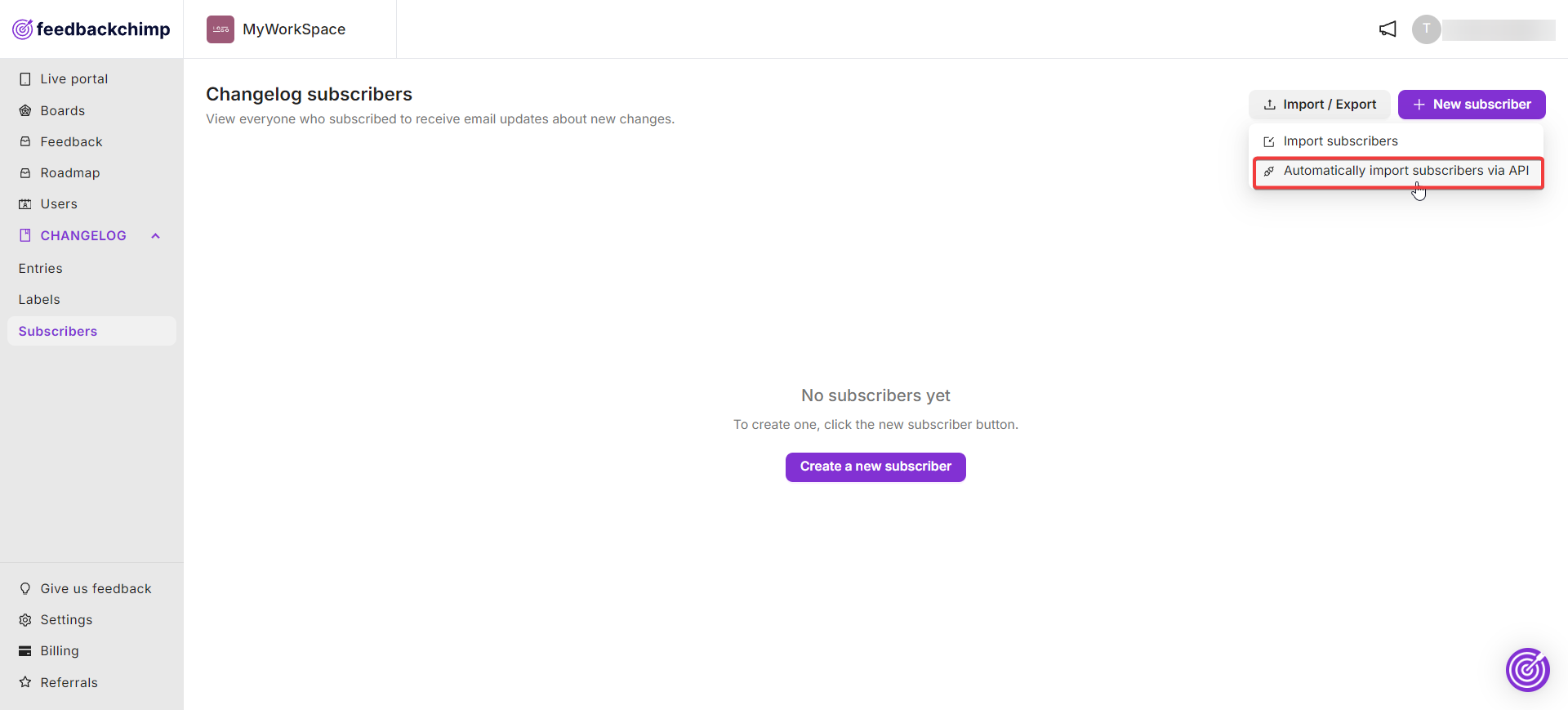
Step 2: Follow API Instructions
You will be redirected to a page with detailed instructions on how to set up and use the API for importing subscribers. Follow these instructions to complete the process and automate subscriber management.
Once you’ve successfully added or imported subscribers, they will be listed in your Subscribers section. You can now notify them of future changelog updates.
For additional assistance or inquiries, please reach out to Customer Support.
