Integrating GitHub with FeedbackChimp enables your team to track user feedback directly within your development workflow. By connecting FeedbackChimp with GitHub, you can seamlessly convert feedback into actionable GitHub issues, making it easier to prioritize and address user needs.
Key Features of GitHub Integration With FeedbackChimp
By integrating GitHub with FeedbackChimp, you can:
- Save Time: Push new feedback posts from FeedbackChimp directly into GitHub as issues.
- Streamline Workflows: Create rules to automatically sync updates between GitHub and FeedbackChimp, such as closing an issue in GitHub and updating the related feedback status in FeedbackChimp.
For details about the key features of GitHub integration with FeedbackChimp, scroll further down in this documentation.
Setting up the GitHub Integration
- From your FeedbackChimp dashboard, go to Settings and select Integrations.
- From the Project Management Tools section, find GitHub in the list of available integrations and click on it.
- On the next page, click Connect GitHub. This will redirect you to GitHub, where you can authorize FeedbackChimp to access your account.
- Allow FeedbackChimp to connect with your GitHub account by granting the required permissions.
- Choose the GitHub repository and then the workspace you’d like to link with FeedbackChimp.
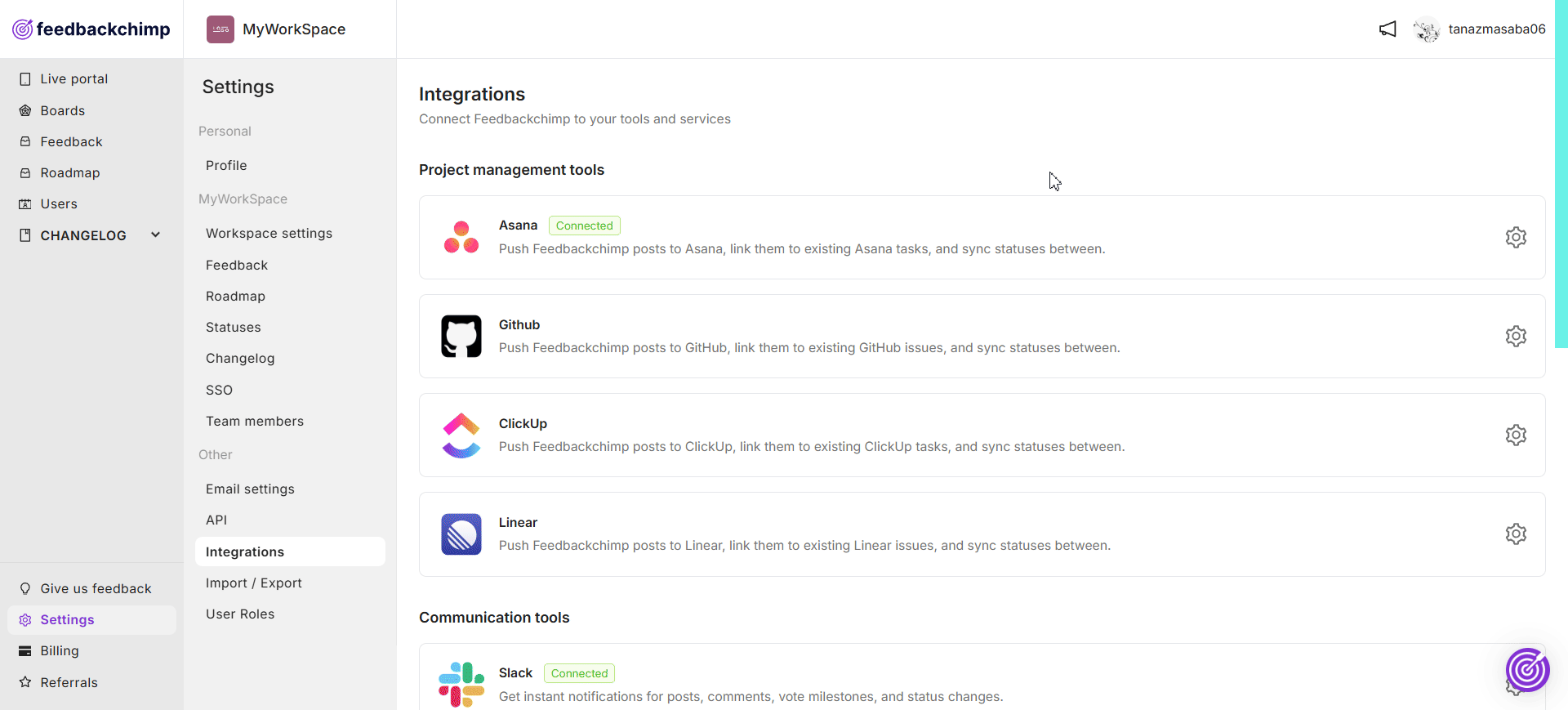
Managing the GitHub Integration
FeedbackChimp allows you to automate and manage feedback-related tasks in GitHub for a streamlined workflow. Here’s how to optimize the integration:
- Auto Push New Feedback Posts to GitHub: Automatically add feedback posts from FeedbackChimp as GitHub issues.
- Sync Issue Completion Updates With GitHub: Keep feedback statuses updated in FeedbackChimp based on changes in GitHub.
- Create New GitHub Issues From FeedbackChimp Posts: Convert specific feedback posts into GitHub issues directly from FeedbackChimp.
- Link Feedbackchimp posts with GitHub Issues: Push tasks from Feedbackchimp to GitHub and keep them linked.
Auto Push New Feedback Posts to GitHub
- Click the + Add new auto push button in the GitHub integration settings.
- Select the FeedbackChimp Board and the GitHub Repository (labeled as Team in FeedbackChimp) where you want the issues to appear.
- New feedback posts in the selected board will automatically create issues in the specified repository.
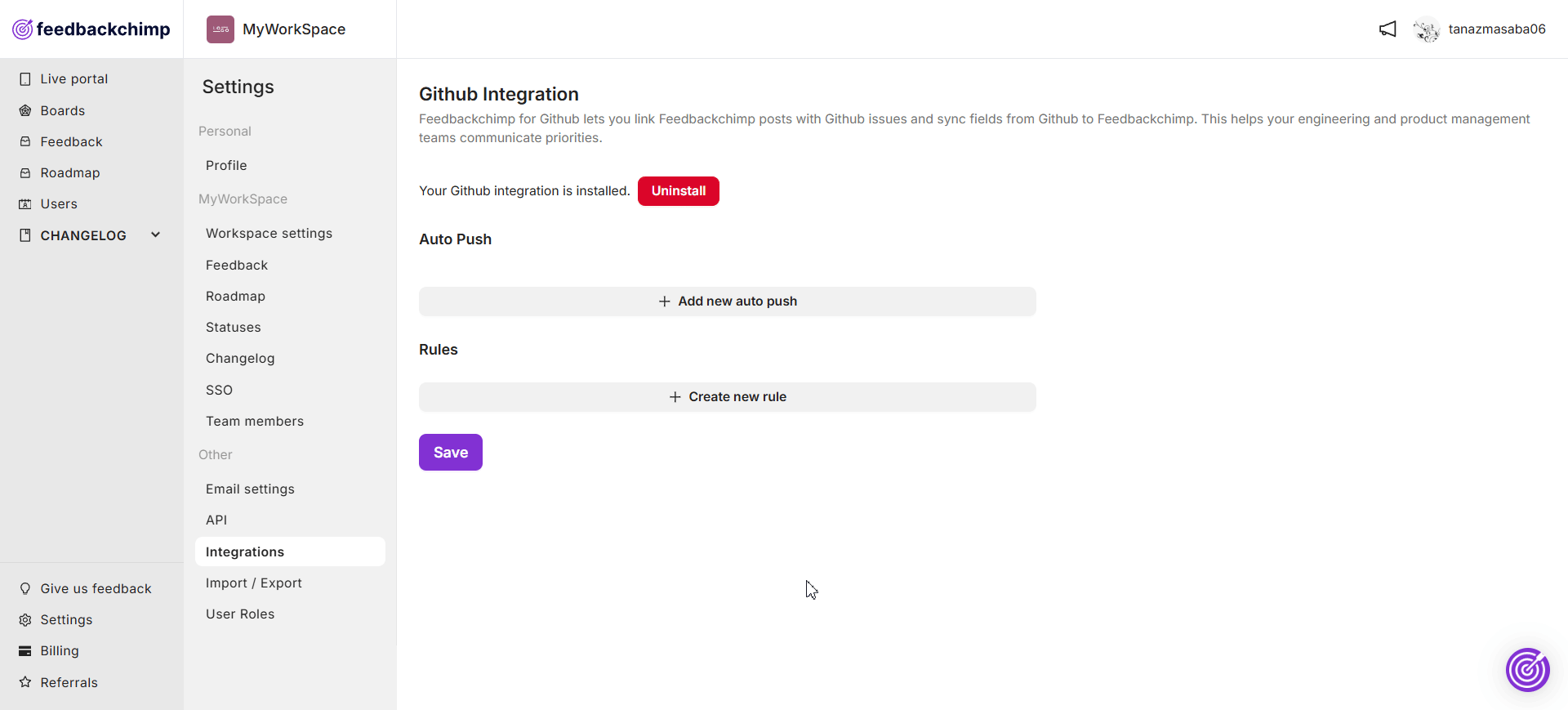
Sync Issue Completion Updates With GitHub
- Click the + Create new rule button to set up sync rules.
- For example, configure a rule that updates the status of a FeedbackChimp post to “Completed” when the linked GitHub issue is closed.
- Optionally, notify voters of the update when the status changes.
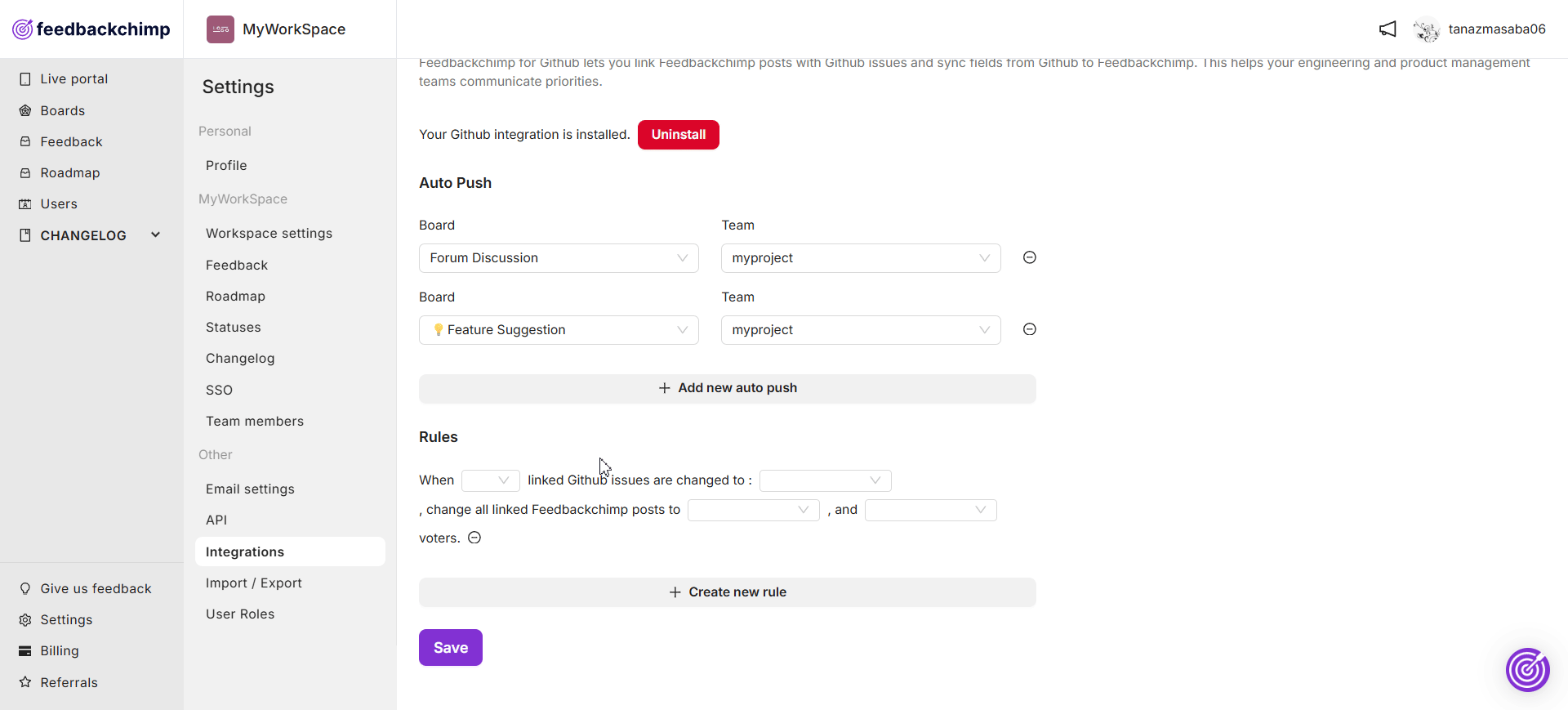
Now, when you update an issue status on GitHub, you should be able to see the post status update automatically sync on FeedbackChimp too.
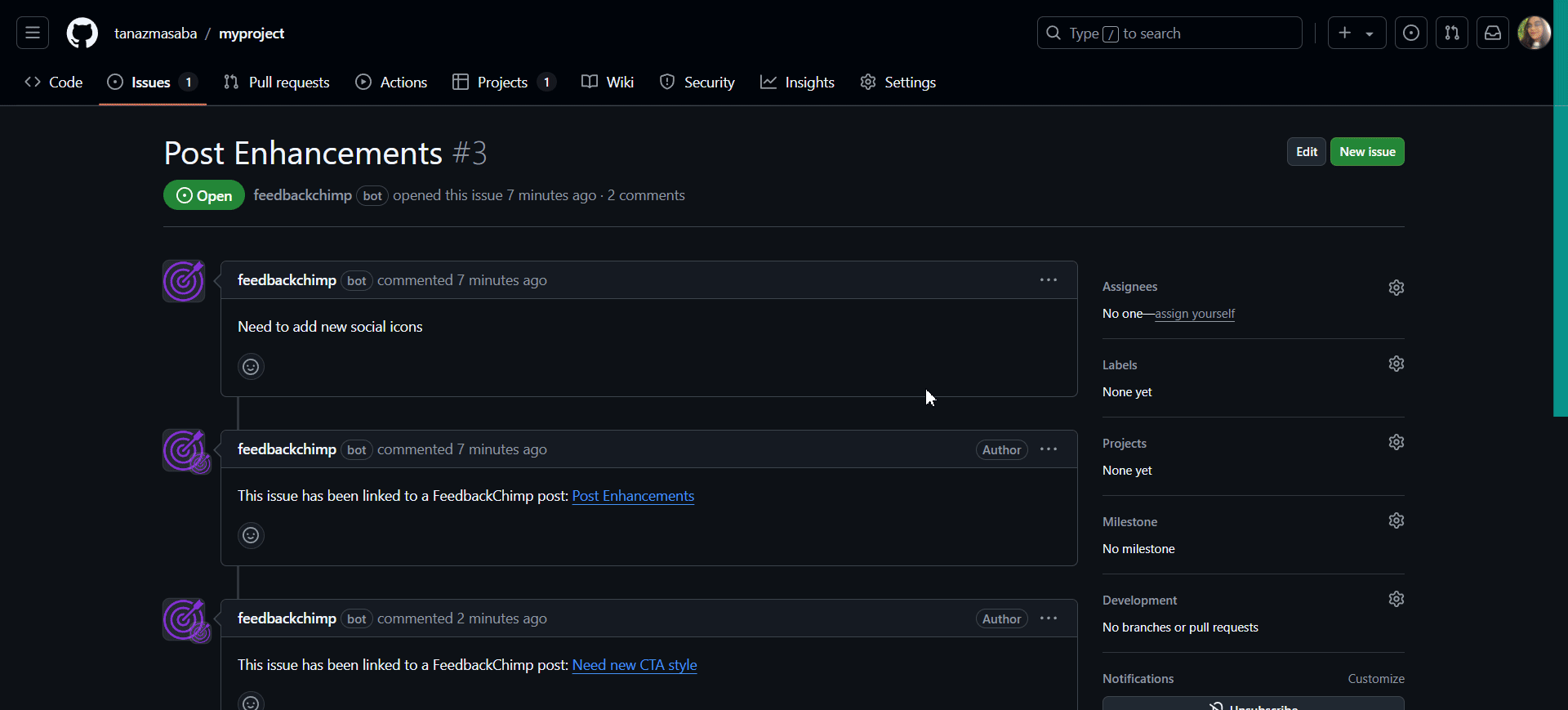
Create New GitHub Issues From FeedbackChimp Posts
- Navigate to the Feedback tab in your dashboard.
- Open the post you want to convert and click the Edit icon.
- In the post editor, find GitHub Issues in the right-hand sidebar and click Create new issue.
- Select the GitHub repository where you want to create the issue, add a title, and include any relevant details. Once saved, the issue will appear in GitHub, linked to the feedback post.
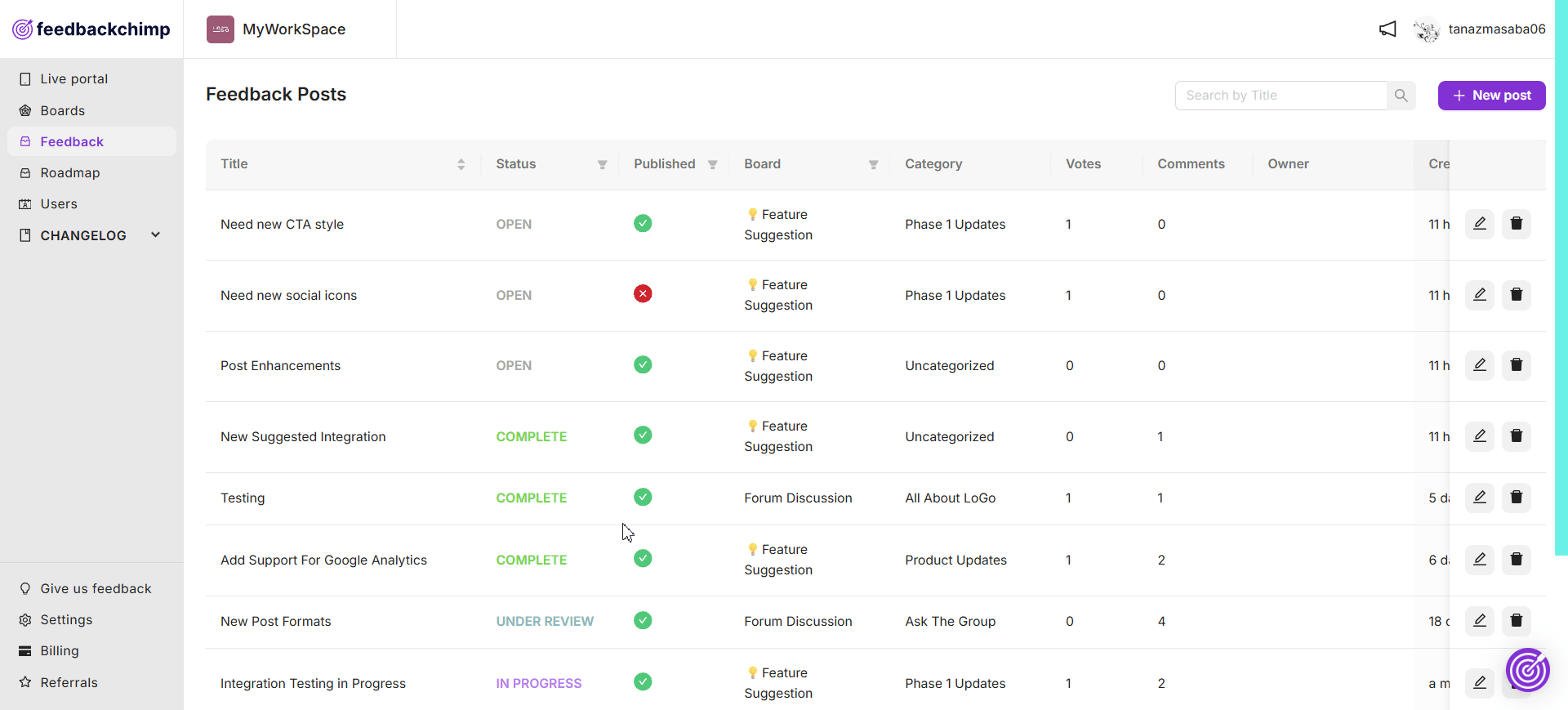
Link FeedbackChimp Posts to GitHub Issues
- Navigate to the Feedback tab from your FeedbackChimp dashboard.
- Click the Edit icon next to the post.
- In the post editor, find GitHub Issues in the right-hand sidebar and click Link Issue.
- Search for the GitHub issue you want to link the post to.
- The post on FeedbackChimp will now be linked to the selected issue on GitHub.
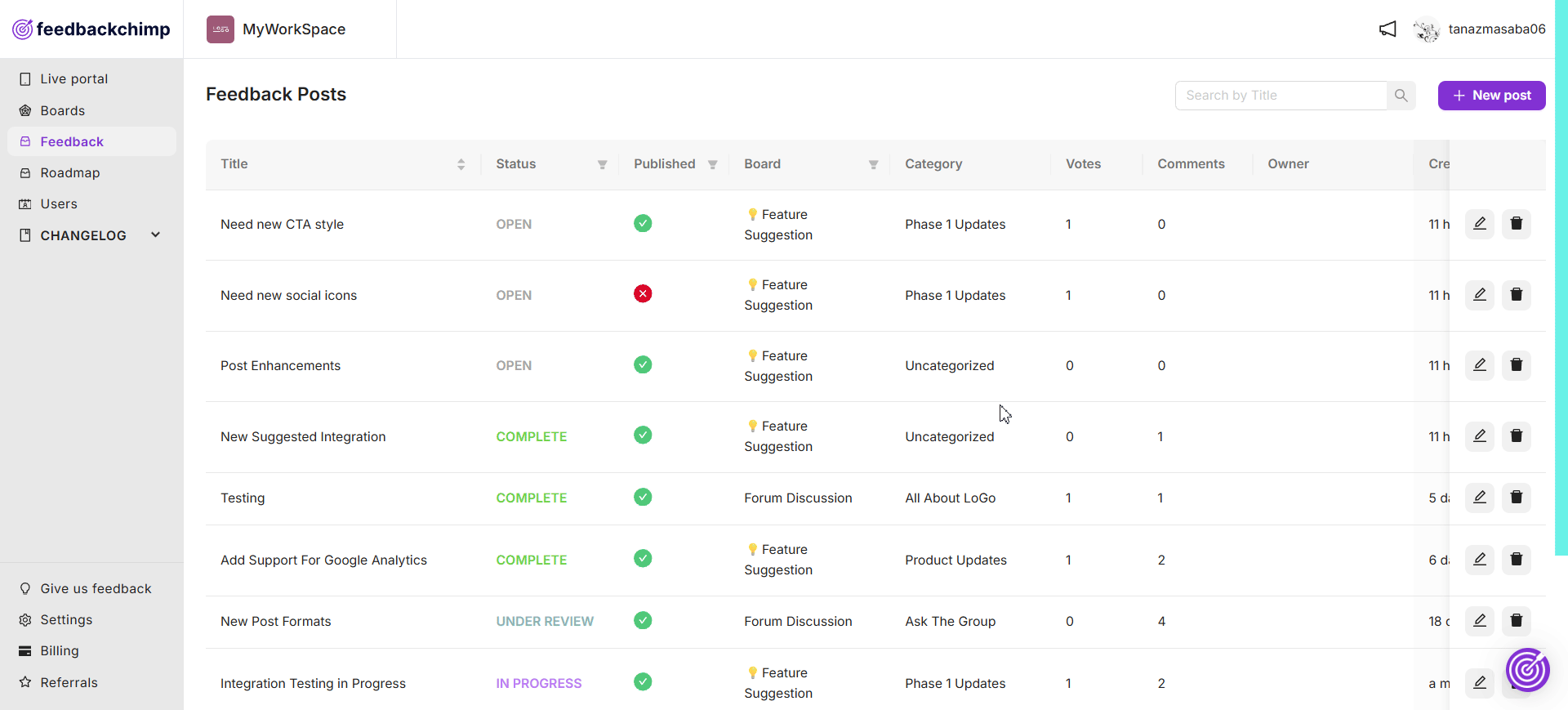
How to Remove the GitHub Integration
If you need to disconnect GitHub from FeedbackChimp:
- Go to Settings > Integrations in FeedbackChimp.
- Find GitHub in the list of integrations.
- Click the Uninstall button.
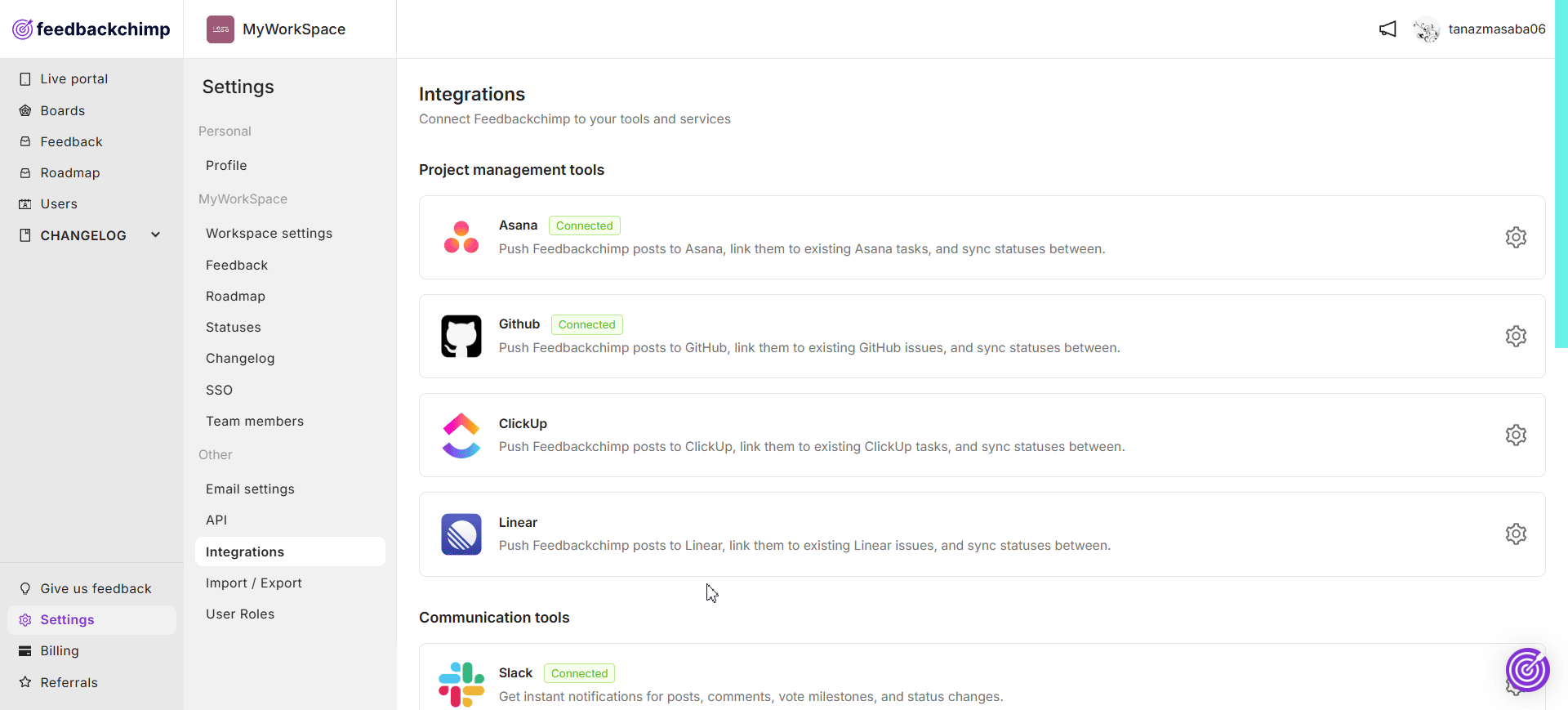
This will stop syncing tasks between FeedbackChimp and GitHub and revoke FeedbackChimp’s access to your GitHub account.
Key Benefits of GitHub Integration
Integrating GitHub with FeedbackChimp streamlines your workflow by embedding user feedback into your development process.
Key Benefits:
- Centralized Feedback Management: Convert feedback into GitHub issues to track user needs alongside your development tasks.
- Enhanced Collaboration: Keep your team aligned by managing feedback issues directly in GitHub.
- Improved Progress Tracking: Link feedback to development issues to ensure clear ownership and timely completion.
Integrate GitHub with FeedbackChimp today to make user feedback an integral part of your development process!
For additional assistance or inquiries, please reach out to Customer Support.
