FeedbackChimp supports image uploads across various sections to enhance personalization and branding. From profile avatars to post images and workspace logos, images are a key part of customizing your FeedbackChimp experience.
Here’s a detailed guide on the requirements and steps for uploading images in FeedbackChimp.
Image Use Cases in FeedbackChimp
Images can be uploaded in the following areas:
- Profile Avatar: Set a personalized profile image.
- Feedback Posts: Attach images to posts to provide context.
- Feedback Portal Branding: Add branding to your Feedback Portal with custom images, logos, and favicons.
Each section has specific requirements and guidelines for image uploads, which are outlined below.
Images on Feedback Posts
Users can add images to their posts, which is helpful for sharing visual feedback, reporting issues, or illustrating feature requests. Images can be added by pasting directly into the post or using the image upload button in the “Create Post” form.
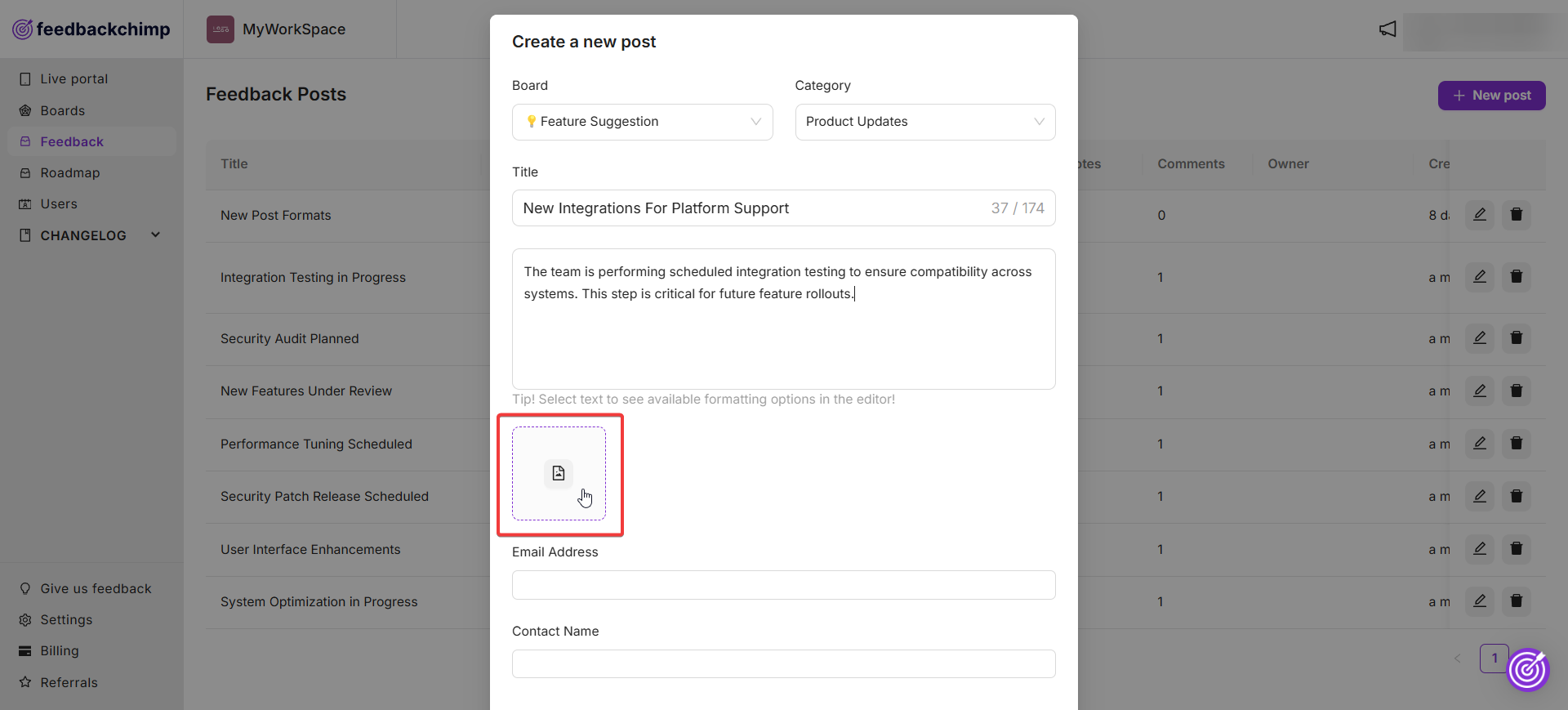
Users can also attach images when adding a post on the live feedback portal as shown below.
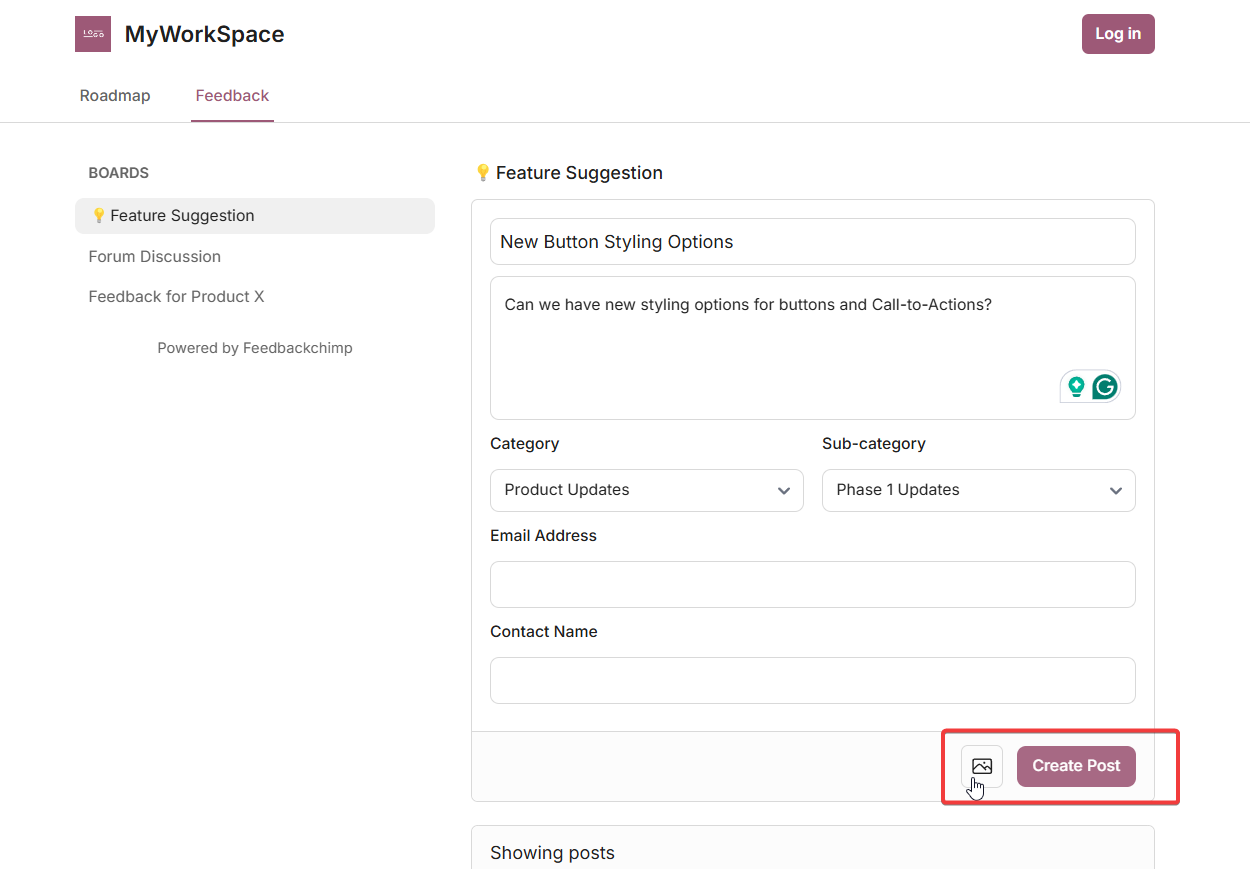
Requirements for Post Images:
- Supported formats are .jpg, .jpeg, .png, and .gif.
- Each image can be up to 4MB in size.
- Multiple images can be uploaded per post to support detailed feedback.
The in-post image feature is particularly useful for highlighting visual details in bug reports, sharing design suggestions, or adding context to feedback.
Profile Image
Your profile picture helps personalize your account and makes you easily recognizable to teammates. To set or update your profile picture:
- Go to Settings from the sidebar.
- Select Profile.
- Click on Upload Image to choose your profile picture.
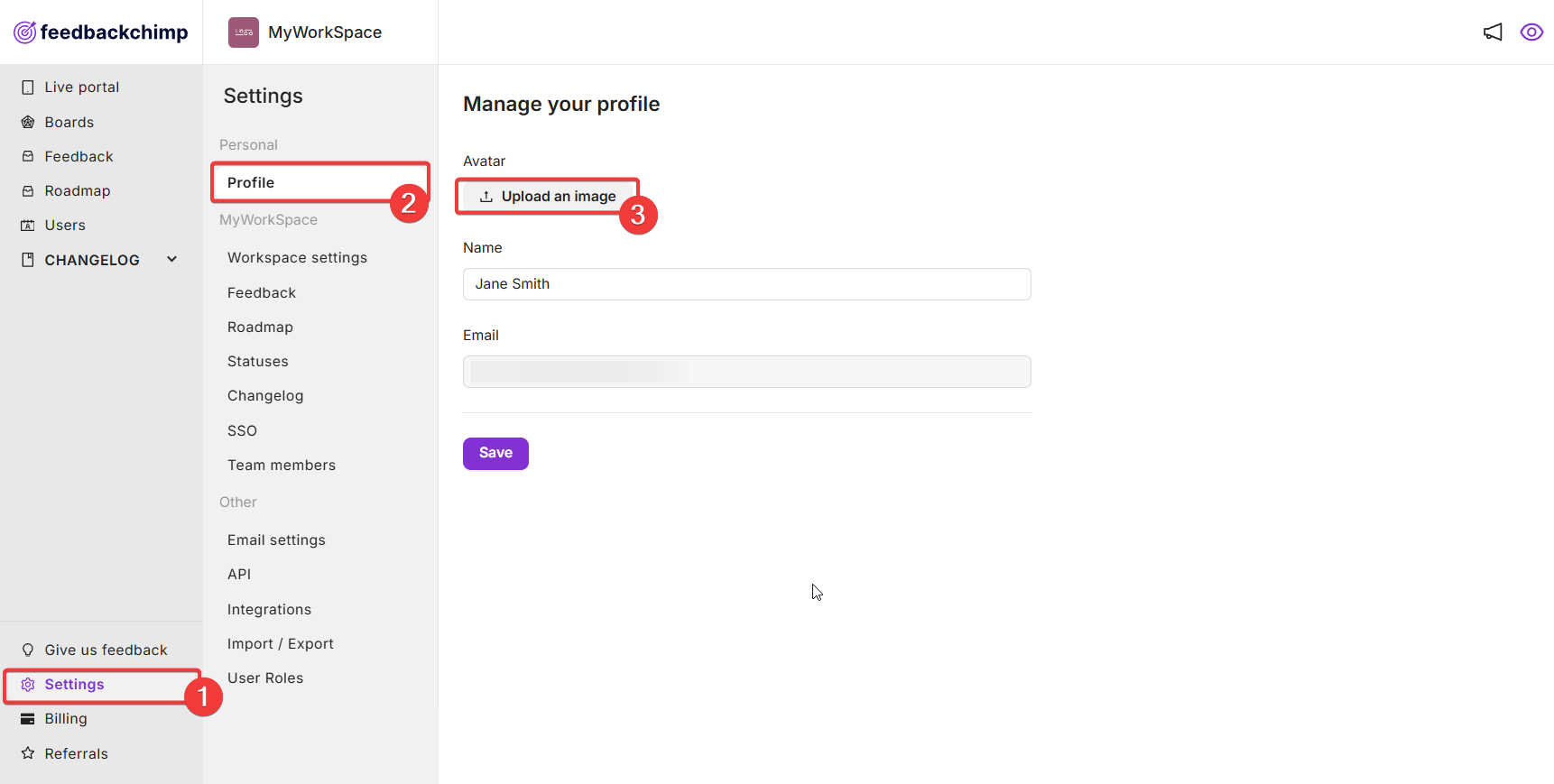
Profile Image Requirements:
- Supported formats are .jpg, .jpeg, .png, and .gif.
- Image size must be 8MB or less.
These guidelines ensure profile images are both clear and optimized for quick loading.
Company Logo and Favicon
Branding your Feedback Portal with your own company logo and favicon adds a professional touch. This feature is particularly useful for creating a consistent look that reinforces your brand identity.
To set your company logo or favicon:
- Go to Settings from the sidebar.
- Select Workspace Settings.
- Use the provided options to upload your logo or favicon.
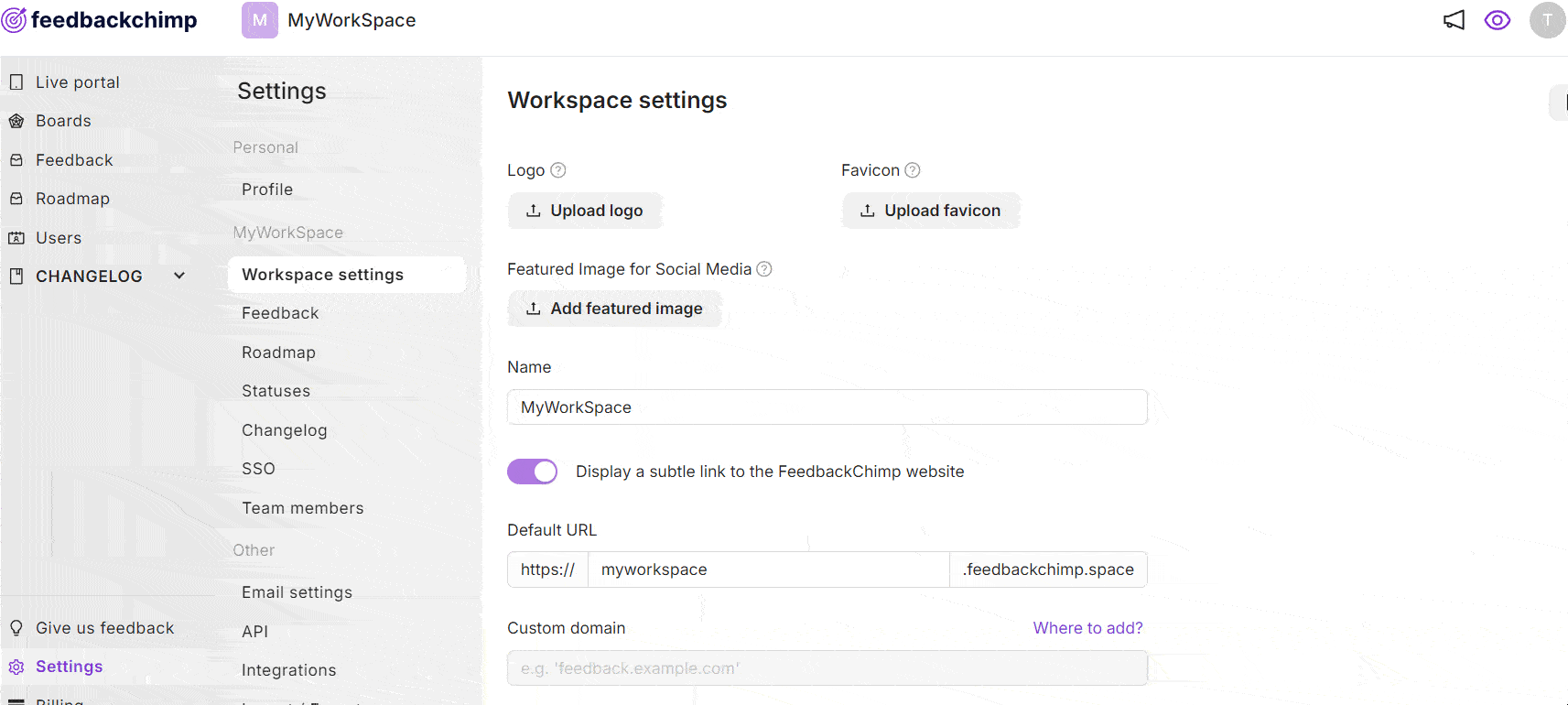
Requirements for Logo and Favicon Images:
- Supported formats are .jpg, .jpeg, .png, and .gif.
- Maximum image size is 8MB.
- The image must have a 1:1 aspect ratio (a square shape) for consistent display.
- For favicons, a 32 x 32 pixel size is recommended for optimal display in browser tabs.
Using high-quality, correctly sized logo and favicon images enhances your Feedback Portal's appearance and strengthens your brand’s presence.
Best Practices for Image Uploads
- Optimize Image Size: Compress images to ensure they load quickly without sacrificing quality.
- Use Clear, Relevant Images: For posts, choose images that clearly represent the feedback being provided, and for branding, ensure logos are easily identifiable.
- Maintain Brand Consistency: For company logos and favicons, keep colors and styles consistent with other branded materials to create a cohesive look across your portal.
By following these guidelines, you can ensure your FeedbackChimp workspace is visually appealing, professional, and customized to reflect your brand effectively.
For additional assistance or inquiries, please reach out to Customer Support.
