Zapier Integration with FeedbackChimp allows you to automate workflows by connecting your FeedbackChimp account with thousands of other apps supported by Zapier. With this integration, you can save time and streamline your processes by setting up Zaps—automated workflows triggered by events in FeedbackChimp.
Setting up the Zapier Integration in FeedbackChimp
- From your FeedbackChimp dashboard, go to Settings and select Integrations.
- Locate Zapier in the list of available integrations and click on it.
- On the Zapier integration page, you’ll find your Zapier API key. Copy this key, as you’ll need it later to connect FeedbackChimp with Zapier.
- On the same page, click the Get Started in Zapier button. This will take you to Zapier, where you’ll be prompted to connect FeedbackChimp.

- Click the Accept Invite & Build Zap button in Zapier to authorize FeedbackChimp and start creating Zaps.
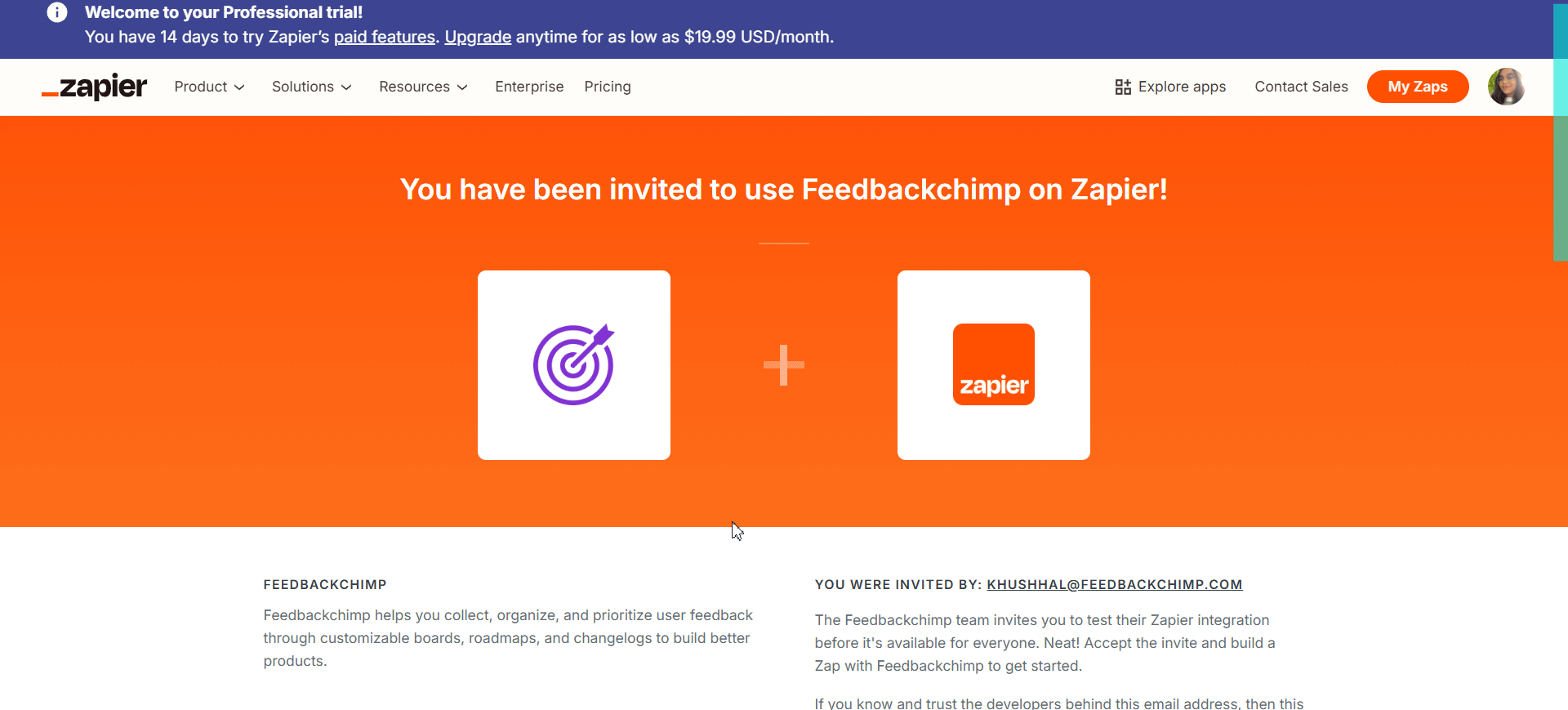
Ideas for Automating Workflows with FeedbackChimp and Zapier
Once FeedbackChimp is connected to Zapier, you can create Zaps to automate workflows and connect FeedbackChimp with other tools in your tech stack. Here are some use cases to inspire you:
1. Automate Feedback Tasks in Project Management Tools
Automatically create tasks in tools like Trello, Asana, ClickUp, or Jira when new feedback posts are submitted in FeedbackChimp.Example:
- Trigger: A new feedback post is added in FeedbackChimp.
- Action: Create a task in Asana with the feedback details.
2. Send Notifications to Communication Channels
Keep your team informed by sending updates to Slack, Microsoft Teams, or Discord when feedback is submitted or updated.Example:
- Trigger: A feedback status changes to "In Progress."
- Action: Send a message to a Slack channel notifying the team of the update.
3. Manage Feedback in CRM Tools
Add new feedback posts as records in CRM tools like HubSpot or Salesforce to keep customer feedback linked to specific accounts or contacts.Example:
- Trigger: A user submits feedback in FeedbackChimp.
- Action: Create a new note in Salesforce under the associated customer record.
4. Track Feedback in Spreadsheets
Maintain a log of feedback posts in Google Sheets or Excel for easy reporting or offline analysis.Example:
- Trigger: A feedback post is updated in FeedbackChimp.
- Action: Append a new row in Google Sheets with the updated feedback details.
5. Follow Up with Users via Email Automation
Automate personalized follow-ups with users when their feedback is addressed.Example:
- Trigger: A feedback post is marked as "Completed."
- Action: Send a thank-you email to the user via Mailchimp or Gmail.
How to Remove the Zapier Integration
If you need to disconnect Zapier from FeedbackChimp:
- Go to Settings > Integrations in FeedbackChimp.
- Locate Zapier in the list of integrations.
- Click the Uninstall button to revoke FeedbackChimp's access to Zapier.
Benefits of Integrating Zapier with FeedbackChimp
- Seamless Automation: Connect FeedbackChimp with thousands of apps to streamline workflows and reduce manual tasks.
- Customizable Workflows: Create Zaps tailored to your team’s needs, whether for project management, communication, or CRM updates.
- Scalable Solutions: As your team grows, automate more processes to keep workflows efficient and productive.
Integrate Zapier with FeedbackChimp today and unlock the full potential of automation for managing user feedback!
For additional assistance or inquiries, please reach out to Customer Support.
